rConfig V8 Operating System Setup and Configuration Guide
rConfig V8: Operating System Configuration
Section titled “rConfig V8: Operating System Configuration”rConfig V8 OS Installation & Setup
Section titled “rConfig V8 OS Installation & Setup”This guide shows how to set up the base operating system for rConfig V8. It works for both V8 Pro and Vector Server installations.
For administrators experienced with LAMP stack deployments or those requiring custom OS configurations, please refer directly to the system requirements. Otherwise, we recommend utilizing our automated setup scripts for streamlined deployment.
Video Tutorial
Section titled “Video Tutorial”System Requirements
Section titled “System Requirements”Technical Specifications
The following components are required for proper rConfig V8 operation:
| Component | Specification |
|---|---|
| CPU/Memory | 64-bit x86 or ARM architecture (minimum 2 cores) 4GB RAM minimum |
| Storage | 100GB minimum |
| Operating System | Rocky Linux 9 (recommended) |
| Web Server | Apache 2.4 or later |
| Database Server | MySQL 5.6.47+ • MariaDB 11.0+ • PostgreSQL 13+ (Enterprise edition only) |
| PHP Version | 8.3 or later (mandatory) |
| Redis | Version 6 or later |
| Additional Requirements | Supervisord, Cron, NTP, Zip, Development Tools Important: SELinux must be disabled |
| Network Ports | Inbound: 80 (HTTP), 443 (HTTPS) |
Additional Prerequisites
- Configure and register the server hostname in DNS for future reference
- Obtain your Download API key from the rConfig portal (active subscription required)
- Document database credentials (username and password) for configuration steps
- Ensure internet connectivity for installation and updates (optionally restricted to rConfig’s public IP addresses)
- Docker is optional on the base OS but required for specific Pro features, including XFTP Services Note: XFTP services cannot operate within containerized rConfig deployments, as these services are themselves containerized
Deployment Overview
Section titled “Deployment Overview”The operating system deployment process consists of three primary phases:
- Base OS Installation
- Dependency Installation
- rConfig Installation (covered in the next section)
OS Installation Steps
Section titled “OS Installation Steps”Detailed operating system installation procedures are beyond the scope of this documentation. Installation processes are consistent across physical and virtual environments. For comprehensive installation guidance, refer to the Linux Teck installation guide, which provides applicable procedures for Rocky Linux, CentOS, and RHEL distributions.
Following successful OS installation, proceed with automated dependency installation using the provided scripts. Manual installation procedures are available for administrators requiring custom configurations. After completing OS configuration, continue with rConfig V8 Professional Installation or rConfig Vector Server Installation depending on your deployment requirements.
Automated Setup Script
Section titled “Automated Setup Script”Prerequisites: Prepare database credentials (username and password) before proceeding.
Deployment Procedure:
-
Select and copy the appropriate setup script for your operating system distribution from the sections below.
These scripts install all required dependencies for rConfig Core and Pro editions. -
Establish an SSH session to the target server and authenticate as the root user.
-
Execute the selected script in the terminal.
- The system may reboot during this process. If a reboot occurs, re-authenticate as root and re-execute the script. This behavior is expected.
-
Monitor the installation process to completion. Duration varies based on network connectivity.
-
Review the output for any error messages. Document and report any issues encountered.
Distribution-Specific Setup Scripts
Section titled “Distribution-Specific Setup Scripts”CentOS / Rocky Linux
Section titled “CentOS / Rocky Linux”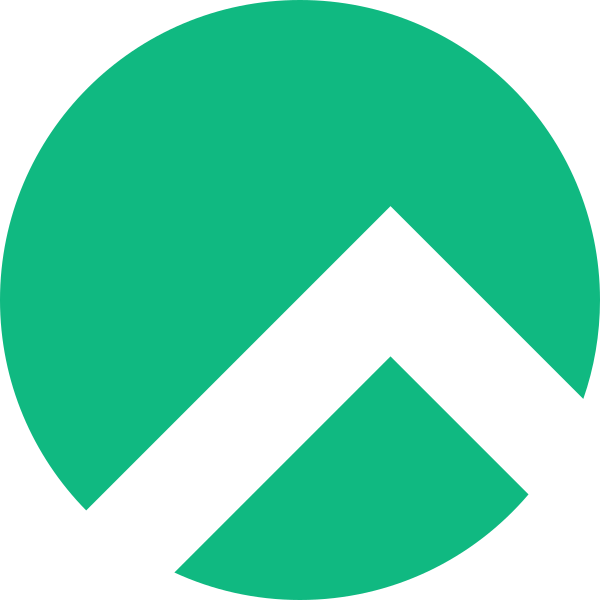
The following script is compatible with both CentOS and Rocky Linux distributions.
CentOS/Rocky 9 Setup Script
Section titled “CentOS/Rocky 9 Setup Script”Note: System reboot during script execution is expected. Re-authenticate as root and re-execute the script following any reboot.
cd /homeyum -y install wgetwget https://dl.rconfig.com/downloads/rconfig8_centos9.sh -O /home/install.shchmod +x install.sh./install.shRed Hat Enterprise Linux 9
Section titled “Red Hat Enterprise Linux 9”
Note: System reboot during script execution is expected. Re-authenticate as root and re-execute the script following any reboot.
cd /homeyum -y install wgetwget https://dl.rconfig.com/downloads/rconfig8_rhel9.sh -O /home/install.shchmod +x install.sh./install.shAlmaLinux 9
Section titled “AlmaLinux 9”Note: System reboot during script execution is expected. Re-authenticate as root and re-execute the script following any reboot.
cd /homeyum -y install wgetwget https://dl.rconfig.com/downloads/rconfig8_alma.sh -O /home/install.shchmod +x install.sh./install.shUbuntu 22.04 and Later
Section titled “Ubuntu 22.04 and Later”
Note: System reboot during script execution is expected. Re-authenticate as root and re-execute the script following any reboot.
cd ~/sudo apt -y install wgetwget https://dl.rconfig.com/downloads/rconfig8_ubuntu.sh -O install.shchmod +x install.shsudo ./install.shAmazon Linux 2023
Section titled “Amazon Linux 2023”
Note: System reboot during script execution is expected. Re-authenticate as root and re-execute the script following any reboot.
cd ~/sudo apt -y install wgetwget https://dl.rconfig.com/downloads/rconfig8_aws.sh -O install.shchmod +x install.shsudo ./install.shUpon completion of all configuration steps, securely document your database credentials for future reference.
Perform a system reboot before proceeding to the rConfig installation phase.
Next Steps: