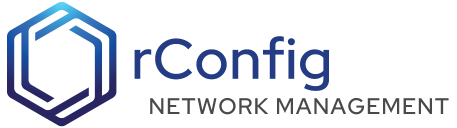rConfig - Scheduled tasks
5 mins V7 Pro V6 Core
Scheduled tasks are used to run a variety of rConfig features and commands at specified intervals. We regularly update the scheduled task types that rConfig can run, so check the version update notes frequently to get the latest list of task types. In V7 we have updated the Task add and edit experience to make it easier and more intuitive to add and edit scheduled tasks.
Tasks Main View
Tasks main view should be familiar at this point in your use of rConfig. The main difference in the view, is you can run Tasks manually from here. Click the ‘Start’ button on any task to run it. View its progress from the Horizon Queue Manager
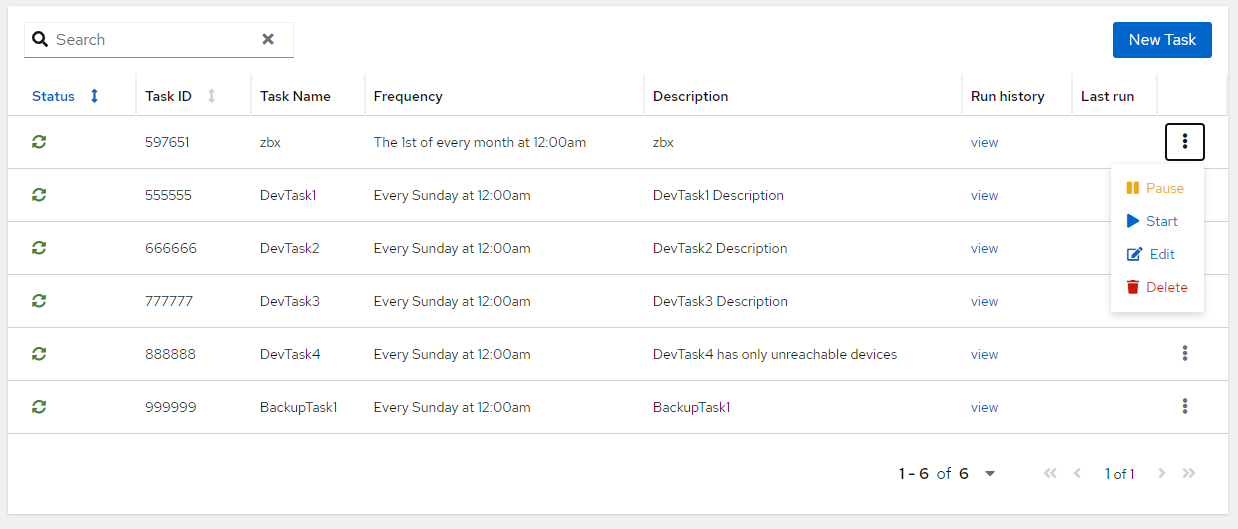 Task Main View
Task Main View
Adding a Task
We have updated the add task experience to make it easier and more intuitive to add Scheduled Tasks. A new wizard approach guides you through the process. Click New Task from the main view to get started.
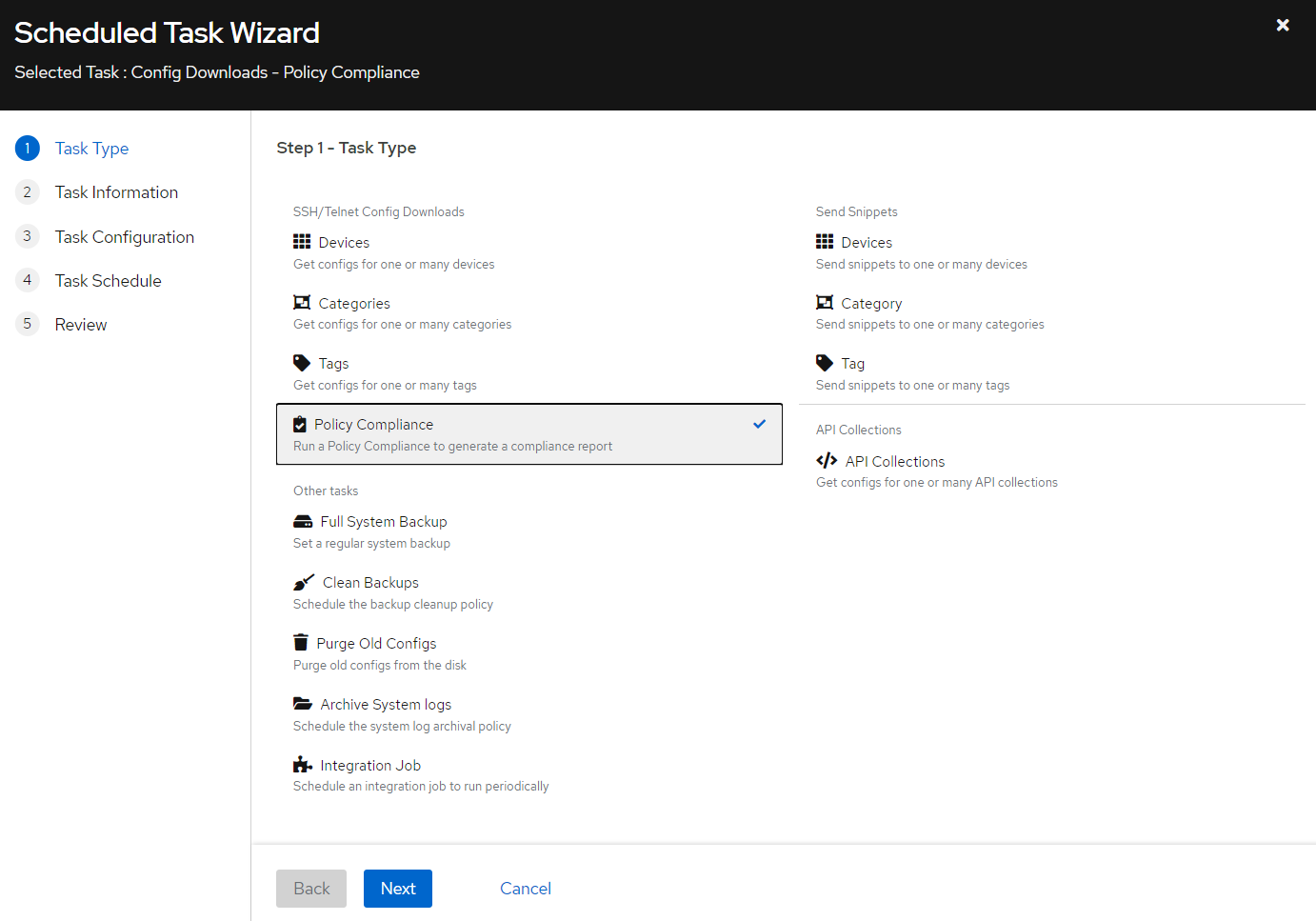 Task Wizard
Task Wizard
There are 5 screens in the wizard. Each screen is documented below.
- Select Task Type
- Select Task Name & Description
- Select Task Specific configuration (i.e. device selection, tag selection, etc.). And set Notifications
- Select Cron Pattern
- Review and verify your task. Fix any reported errors and save the task
The table below details each Task Type and its configuration options. V6 core only allows config download tasks and not policy compliance tasks, snippets or others tasks. V7 Pro and MSP allow all task types.
| # | Task Type | Task Configuration |
|---|---|---|
| 1 | Config Downloads - Devices | Download configurations at the set interval for the selected Devices |
| 2 | Config Downloads - Categories | Download configurations at the set interval for the selected Categories |
| 3 | Config Downloads - Tags | Upload configurations at the set interval for the selected Tags |
| 4 | Config Downloads - Policy Compliance | Run a Policy Compliance Assignment job as configured in the Compliance Policy Assignments view |
| 5 | Send Snippets - Devices | Send Snippets at the set interval for the selected Devices |
| 6 | Send Snippets - Categories | Send Snippets at the set interval for the selected Categories |
| 7 | Send Snippets - Tags | Send Snippets at the set interval for the selected Tags |
| 8 | Other Tasks - Full System Backup | Run a Full System Backup. There are no configuration options for this task type |
| 9 | Other Tasks - Clean Backups | Run a Clean Backups. There are no configuration options for this task type |
| 10 | Other Tasks - Purge Old Configs | Run a Purge Old Configs task. You can set the numbers of days of which to Purge all configs older than the No. of Days |
| 11 | Other Tasks - Archive System logs | Run a Archive System logs task. The number of days, or Rows (records) to archive from the system |
| 12 | Other Tasks - Integration Job | Run an Integration Job. You can select the specific integration to run on the following screens |
| 13 | API Collections - API Collections | Create a task to run downloads for the specific API Collection |
Editing a Task
To edit a task, simple click the Edit button on the task you want to edit. You will be taken to the edit task screen. You cannot change the Task Type of a task, but you change any of the settings for a given Task Type.
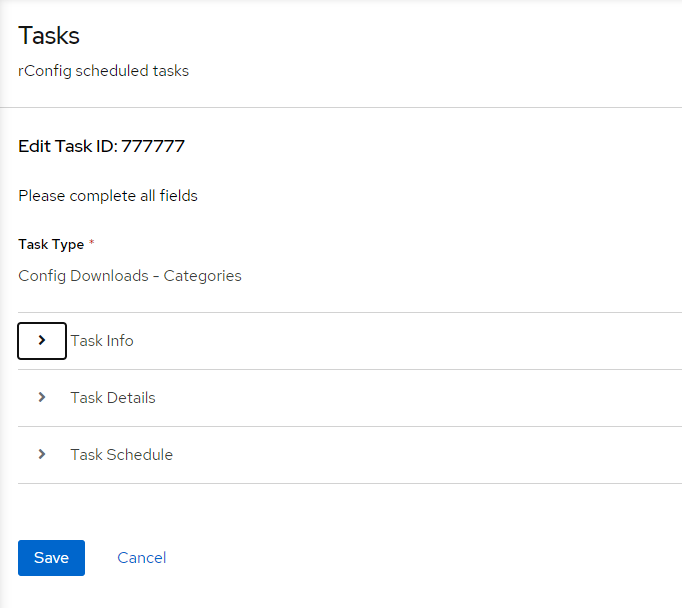 Edit Task
Edit Task
Deleting Tags does not impact individual or groups of devices, but will affect scheduled tasks if they are configured for a Tag.
Pausing a Task
You can pause a task by clicking the Pause button on the task. This will stop the task from running until you click the Resume button. You can also delete a task by clicking the Delete button. This will remove the task from the system.
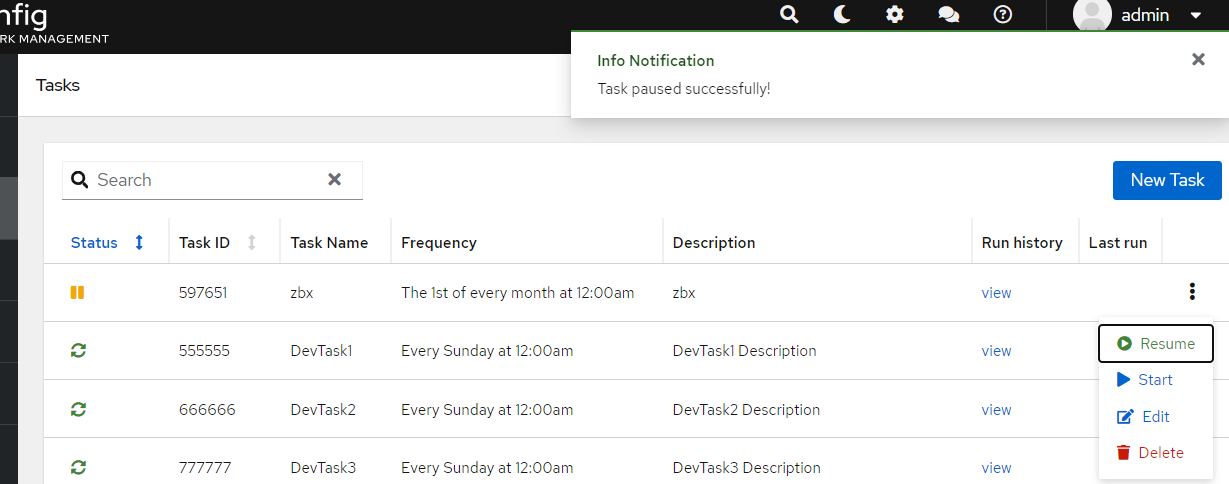 Pause Task
Pause Task
Troubleshooting Tasks
If you have any issues with a task, you can view the task in the Horizon Queue Manager and see the logs. You can also view the logs in the Logs view. If you are unable to interpret the logs or Horizon output, open a case with rConfig support team.