rConfig V8 Professional Installation Guide: Complete Linux Deployment
rConfig V8: Pro Full Linux Installation Guide
Section titled “rConfig V8: Pro Full Linux Installation Guide”Introduction
Section titled “Introduction”This guide provides comprehensive installation instructions for rConfig V8 Professional across all supported Linux distributions.
Version 8 introduces a streamlined Bash-based installer, replacing the legacy Laravel Envoy workflow to improve deployment reliability, consistency, and operational efficiency across diverse environments.
If you’re using containers: review the rConfig V8 Pro Docker Deployment Guide before proceeding.
Prerequisites: this guide assumes you’ve completed the OS configuration steps in the rConfig V8 Operating System Configuration guide — and reviewed the applicable Security Hardening Guidelines..
Video Tutorial
Section titled “Video Tutorial”To complete the installation of rConfig V8 Professional, follow the deployment steps below. All commands must be executed with root user privileges.
-
Configure a dedicated MySQL or MariaDB database user
-
Download the official deployment script
-
Run the initial deployment process
-
Verify successful installation
Installation Procedures by Operating System
Section titled “Installation Procedures by Operating System”
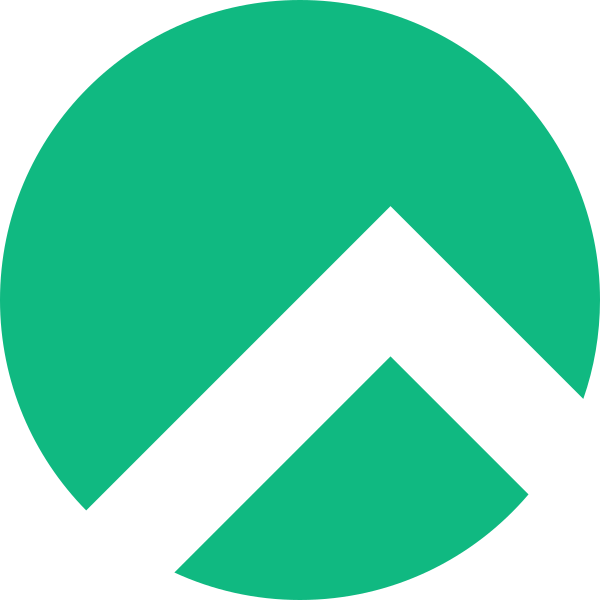
Database User Configuration
Section titled “Database User Configuration”Rocky Linux 9+ deployments require creation of a dedicated database user account. Authenticate to the MariaDB/MySQL database server using the root account. The root password was established during OS configuration.
sudo mariadb -u root -pCreate a database user account with appropriate credentials. The example below demonstrates the procedure; however, implement organizationally-appropriate username and password policies.
The grant statement below creates the user and assigns privileges in a single operation.
GRANT ALL PRIVILEGES ON *.* TO 'user1'@localhost IDENTIFIED BY 'password1';FLUSH PRIVILEGES;quit;Deployment Script Download
Section titled “Deployment Script Download”mkdir -p /var/www/html/rconfig8cd /var/www/html/rconfig8wget https://dl.rconfig.com/downloads/rconfig8-deploy.sh -O rconfig8-deploy.shchmod +x rconfig8-deploy.shNote: Press the enter key to accept default values when prompted during the download and configuration process.
Deployment Script Initialization
Section titled “Deployment Script Initialization”Prepare the following configuration parameters before executing the initialization command:
- Database host - ‘localhost’ for standard single-server deployments
- Database username - The username created in the previous step
- Database password - The password established in the previous step
- Hostname - The fully qualified domain name (FQDN) for the server; configure DNS resolution prior to installation
- API Token - Retrieved from the license keys section in the rConfig portal (exclude angle brackets)
With the configuration parameters prepared, execute the following command to initialize the rConfig V8 installation:
./rconfig8-deploy.sh --mode=init --apitoken=yourApiToken --dbuser=user1 --dbpass="password1" --hostname=rconfig8vm.domain.localApplication Deployment and Verification
Section titled “Application Deployment and Verification”Following the initial configuration, all subsequent updates should utilize deployment mode.
./rconfig8-deploy.sh --mode=deploy --apitoken=yourApiTokenRespond to prompts as required. Default values may be accepted by pressing Enter.

Ubuntu Installation Procedures
Section titled “Ubuntu Installation Procedures”Ubuntu installation procedures follow similar patterns to other distributions with distribution-specific scripts. If not previously completed, install Ubuntu Server and execute the OS configuration script per the instructions in Ubuntu Configuration Script.
Database User Configuration
Section titled “Database User Configuration”Ubuntu deployments require creation of a dedicated database user account. Authenticate to the MariaDB/MySQL database server using the root account. The root password was established during OS configuration.
sudo mariadb -u root -pCreate the database user account with appropriate credentials. The example below demonstrates the procedure; implement organizationally-appropriate security policies for production credentials.
GRANT ALL PRIVILEGES ON *.* TO 'user1'@localhost IDENTIFIED BY 'password1';FLUSH PRIVILEGES;quit;Deployment Script Download
Section titled “Deployment Script Download”sudo mkdir -p /var/www/html/rconfig8cd /var/www/html/rconfig8sudo wget https://dl.rconfig.com/downloads/rconfig8-deploy-ubuntu.sh -O rconfig8-deploy-ubuntu.shsudo chmod +x rconfig8-deploy-ubuntu.shNote: Press the enter key to accept default values when prompted during the download and configuration process.
Deployment Script Initialization
Section titled “Deployment Script Initialization”Prepare the following configuration parameters before executing the initialization command:
- Database host - ‘localhost’ for standard single-server deployments
- Database username - The username created in the previous step
- Database password - The password created in the previous step
- Hostname - The fully qualified domain name (FQDN) for the server; configure DNS resolution prior to installation
- API Token - Retrieved from the license keys section in the rConfig portal (exclude angle brackets)
With the configuration parameters prepared, execute the following command to initialize the rConfig V8 installation:
sudo ./rconfig8-deploy-ubuntu.sh --mode=init --apitoken=yourApiToken --dbuser=user1 --dbpass="password1" --hostname=rconfig8vm.rconfig.comApplication Deployment and Verification
Section titled “Application Deployment and Verification”Following the initial configuration, all subsequent updates should utilize deployment mode.
./rconfig8-deploy-ubuntu.sh --mode=deploy --apitoken=yourApiTokenApache Web Server Configuration
Section titled “Apache Web Server Configuration”sudo a2enmod rewritesudo service apache2 restartDeployment Script Command-Line Options
Section titled “Deployment Script Command-Line Options”The deployment script supports multiple command-line parameters for flexible configuration:
Required Parameters for Initialization Mode
Section titled “Required Parameters for Initialization Mode”--mode=init- Initialize new installation--apitoken- rConfig API authentication token--dbuser- Database username--dbpass- Database password--hostname- Server hostname (FQDN)
Required Parameters for Deployment Mode
Section titled “Required Parameters for Deployment Mode”--mode=deploy- Update existing installation--apitoken- rConfig API authentication token
Optional Parameters (Both Modes)
Section titled “Optional Parameters (Both Modes)”--dbhost- Database host (default: 127.0.0.1)--dbport- Database port (default: 3306)--help- Display usage information
Command Examples
Section titled “Command Examples”Custom database configuration
Section titled “Custom database configuration”./rconfig8-deploy.sh --mode=init --apitoken=abc123 --dbuser=rconfig --dbpass="mypass" --dbhost=192.168.1.100 --hostname=rconfig.company.comUpdate existing installation
Section titled “Update existing installation”./rconfig8-deploy.sh --mode=deploy --apitoken=abc123Version Rollback
Section titled “Version Rollback”To revert to a previous release version:
./rconfig8-deploy.sh --mode=rollbackDeployment Architecture Features
Section titled “Deployment Architecture Features”Zero-Downtime Deployment Strategy
Section titled “Zero-Downtime Deployment Strategy”rConfig V8 implements a symlink-based deployment architecture ensuring continuous availability during updates:
- New releases deploy to timestamped directories
- Atomic symlink updates ensure instantaneous transitions
- Previous releases remain available for immediate rollback
Progress Monitoring
Section titled “Progress Monitoring”The deployment script provides comprehensive progress visibility:
- Visual progress indicators
- Step-by-step execution status
- Complete operation logging to
/var/log/rconfig-deploy.log
Error Handling and Recovery
Section titled “Error Handling and Recovery”Enhanced error handling capabilities include:
- Detailed error diagnostics
- Recovery procedure recommendations
- Support contact information
- Comprehensive operational logging
Post-Installation Configuration
Section titled “Post-Installation Configuration”Upon successful installation completion, access the web interface using the server IP address or hostname with the following default credentials:
Username: [email protected]
Password: admin
Troubleshooting Procedures
Section titled “Troubleshooting Procedures”Common Installation Issues
Section titled “Common Installation Issues”-
Permission-Related Errors
- Verify root user privileges for script execution
- Validate file ownership:
chown -R apache /var/www/html/rconfig8
-
Database Connectivity Issues
- Verify database credentials accuracy
- Test connectivity:
mariadb -u username -p -h hostname
-
API Token Authentication Problems
- Verify token accuracy from rConfig portal
- Confirm network connectivity to dl.rconfig.com
-
Service Availability Issues
- Verify Apache status:
systemctl status httpd - Verify Supervisor status:
systemctl status supervisord
- Verify Apache status:
-
HTTP 403 Forbidden Errors
If encountering HTTP 403 Forbidden errors when accessing the web interface:
- Execute the following commands to establish correct file permissions:
Terminal window chown -R apache:apache /var/www/html/rconfig8chmod 0600 /var/www/html/rconfig8/persistentData/storage/oauth-private.keychmod 0644 /var/www/html/rconfig8/persistentData/storage/oauth-public.keycd /var/www/html/rconfig8/current && php artisan rconfig:update-rbac-datasystemctl restart httpdIf errors persist, contact rConfig support for assistance.
Log File Locations
Section titled “Log File Locations”- Deployment Log:
/var/log/rconfig-deploy.log - Apache Logs:
/var/log/httpd/(RHEL/CentOS) or/var/log/apache2/(Ubuntu) - Application Logs:
/var/www/html/rconfig8/persistentData/storage/logs/
Support Resources
Section titled “Support Resources”For installation assistance:
- Review the deployment log file for error details
- Consult this documentation for troubleshooting procedures
- Continue with the V8 Pro Update Process after baseline verification
- For enhanced capabilities, consider upgrading to Vector Server
- Review the V8 Features and Roadmap to understand platform capabilities
- Contact professional support (Active subscriptions required): [email protected]
- Access the support portal: rConfig Portal
Migration from V7
Section titled “Migration from V7”For rConfig V7 upgrades, the V8 deployment script will:
- Automatically detect existing V7 installations
- Preserve existing data and configuration settings
- Remove legacy Envoy deployment components
- Migrate to the enhanced deployment system