rConfig V8 Professional Update Process: Enterprise Upgrade Procedures
rConfig V8 Professional Update Process: Enterprise Upgrade Procedures
Section titled “rConfig V8 Professional Update Process: Enterprise Upgrade Procedures”Update Process Overview
Section titled “Update Process Overview”rConfig V8 follows a continuous development cycle with regular releases containing new features, enhancements, and security fixes. The update system integrates directly into the System Settings interface, providing streamlined access to update management and release information.
If you are deploying a fresh environment, complete the V8 Pro Installation steps before using this update workflow. Organizations operating containerized stacks should also review the Docker deployment guidance.
Related Guides:
- Operating System Configuration for new deployments
- Security Hardening Guidelines for enterprise environments
- rConfig V8 Features Overview to understand update capabilities
Update Notification System
Section titled “Update Notification System”Update availability is indicated through visual notifications on the main dashboard. When updates become available, a green notification badge appears, signaling that new releases are ready for deployment—as illustrated below.
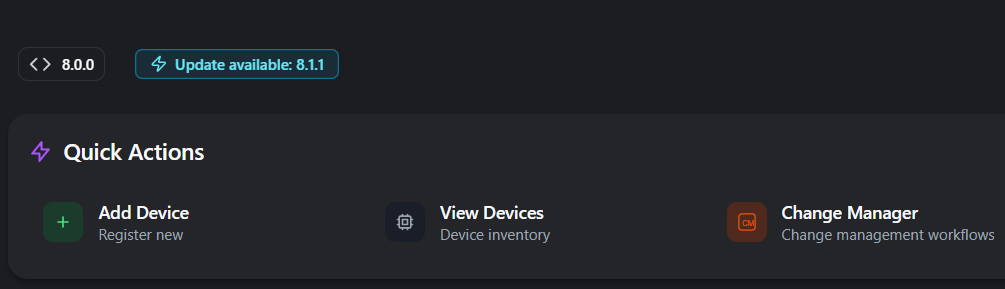
Accessing System Updates
Section titled “Accessing System Updates”To access update management functionality:
- Navigate to Settings from the main navigation sidebar
- Select Update under the System Settings section
- The System Updates interface displays current system status and available updates
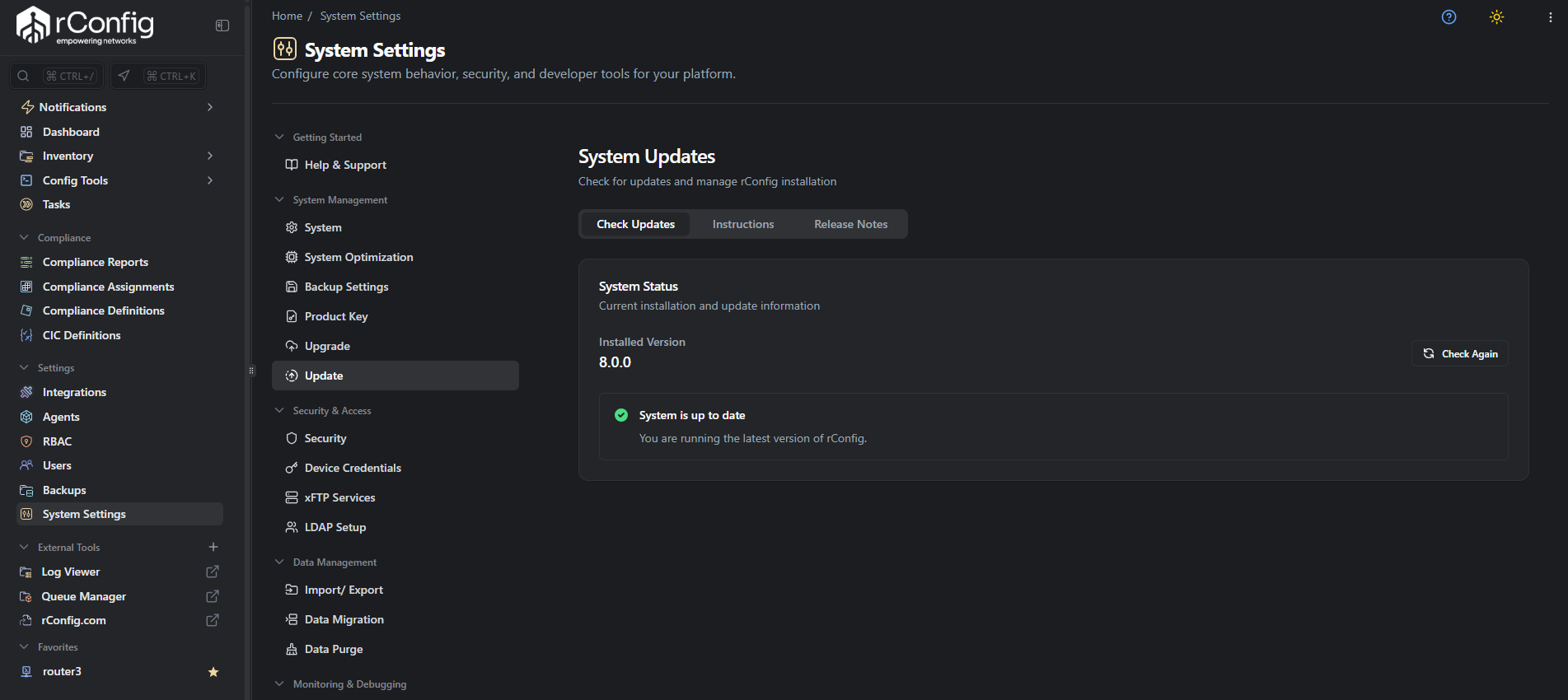
Update Interface Components
Section titled “Update Interface Components”The System Updates interface provides three primary sections:
- Check Updates: Displays current system status and available release versions
- Instructions: Provides step-by-step update execution procedures
- Release Notes: Details new features, enhancements, and resolved issues
System Status Display
Section titled “System Status Display”The interface presents:
- Installed Version: Current rConfig version (e.g., 8.0.0)
- System Status: Current update status indication
- Check Again function: Manual update availability verification
When the interface displays “System is up to date” with a green verification indicator, the system is operating on the current release version.
Update Execution Procedures
Section titled “Update Execution Procedures”When updates become available:
- Select Check Updates to review available release versions
- Review the Release Notes section for detailed change information
- Consult the Instructions section for step-by-step execution procedures
- Execute the provided commands appropriate for your operating system
Update Management Location
Section titled “Update Management Location”Update functionality is centrally located at: Settings → System Settings → Update
This centralized location consolidates system management functions within a unified interface, alongside related capabilities including:
- System configuration
- System optimization
- Backup settings
- Product key management
- Edition upgrade options