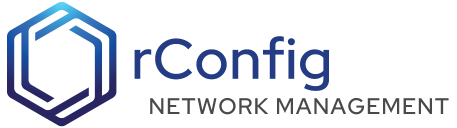rConfig - Manual Offline Installation
rConfig has many package dependencies from setup and installation to core software updates, we strongly recommend, installing using the automated scripts we provide. Its fast, easy and you will be up and running in under 15 minutes. Once up and running, you may absolutely take your server offline for added protection and security. We understand of course that some customers operate highly secure environments and offline server builds and installations is a must. The script below details the required steps to install rConfig on a CentOS, RHEL, or Rocky Linux 8.0 or later server. The script is provided as a guide only and details in terms of packages locations etc.. is your responsibility.
OS Setup
-
Check OS Version for Offline installation is CentOS, RHEL, or Rocky Linux 8.0 or later
-
Disable SELinux & reboot the system (advanced users can skip this step)
-
Recommend updating the system to the latest version and packages
-
Install the following packages:
- yum-utils
- vim
- zip
- unzip
- wget
- curl
- openssl-devel openssl mod_ssl
- supervisord
- Redis
- apache 2.4+
- mariadb 11++/ Mysql5.7+
- php 8.3+
- Following PHP extensions:
- php php-cli php-gd php-curl php-mysql php-ldap php-zip php-fileinfo php-pear php-mbstring php-common php-pdo php-ldap php-gmp php-snmp
-
chown -R apache:apache /var/www/html
-
Start and enable the following services:
- httpd
- mariadb
- redis
- supervisord
-
If Firewall is enabled, open the following ports:
- 80
- 443
-
Verify that the following services are running and versions are correct;
- httpd 2.4+
- mariadb 11++/ Mysql5.7+
- redis 5.0+
- php 8.3+
- supervisord
-
Run the Mysql secure installation script:
- mysql_secure_installation
- configure your mysql root password
Manually Install rConfig
Make sure to follow the installation steps for new installations ONLY. Updates, see the update section below.
-
Download the latest rConfig Zip file from the rConfig website (replace APITOKEN with your API token)
Terminal window curl -sw '%{http_code}' -o rconfig7-latest-full.zip -d '{"api_token":"APITOKEN"}' -H "Content-Type: application/json" -X POST https://dl.rconfig.com/api/download7-full?=$(date +%s) -
Create the following directories:
Terminal window currentReleaseDir=$(date '+%Y%m%d%H%M%S')mkdir /var/www/html/rconfig7mkdir /var/www/html/rconfig7/releasesmkdir /var/www/html/rconfig7/releases/$currentReleaseDirmkdir /var/www/html/rconfig7/persistentData -
If required, copy the previously downloaded zip file to the offline server. Unzip the file to /var/www/html/rconfig7/releases/$currentReleaseDir
Terminal window unzip rconfig7-latest-full.zip -d /var/www/html/rconfig7/releases/$currentReleaseDir/cd /var/www/html/rconfig7/releases/$currentReleaseDir/mv rconfig7-main/{,.[^.]}* . -
From the newly created releases directory copy the following files:
Terminal window cp /var/www/html/rconfig7/releases/$currentReleaseDir/.env.example /var/www/html/rconfig7/persistentData/.envcp /var/www/html/rconfig7/releases/$currentReleaseDir/horizon_supervisor.ini /var/www/html/rconfig7/persistentData/horizon_supervisor.inicp /var/www/html/rconfig7/releases/$currentReleaseDir/rconfig-vhost.conf /var/www/html/rconfig7/persistentData/rconfig-vhost.confcp -r /var/www/html/rconfig7/releases/$currentReleaseDir/storage /var/www/html/rconfig7/persistentData/storagemv /var/www/html/rconfig7/releases/$currentReleaseDir/storage /var/www/html/rconfig7/releases/$currentReleaseDir/storage_old -
Delete the zip file
Terminal window cd /var/www/html/rm -f rconfig7-latest-full.zip -
Create a symlink to the current release directory
Terminal window ln -s /var/www/html/rconfig7/releases/$currentReleaseDir /var/www/html/rconfig7/current -
Create a symlink to the persistentData directory. This command creates a symbolic link (soft link) named storage inside the /var/www/html/rconfig7/current/ directory that points to the directory /var/www/html/rconfig7/persistentData
Terminal window ln -s /var/www/html/rconfig7/persistentData/storage /var/www/html/rconfig7/current/storage -
Create symlink for .env file
Terminal window ln -s /var/www/html/rconfig7/persistentData/.env /var/www/html/rconfig7/current/.env -
Create a new database in mysql
Terminal window mysql -u root -pcreate database rconfig;exit -
change to current directory
Terminal window cd /var/www/html/rconfig7/current -
Edit the .env file and replace the follow placeholder text with the correct values for each of the following:
Terminal window vim .envENVOY_HOSTNAMEENVOY_APP_DEBUG=falseENVOY_APP_URL=https://YOUHOSTNAME.COMENVOY_DBHOST=localhost (if local)ENVOY_DBPORT=3306ENVOY_DBNAME=rconfigENVOY_DBUSERENVOY_DBPASSENVOY_RCONFIG_API_TOKEN# Set to true to use hard links for duplicate filesHARD_LINK=true -
Edit the supervisor config file (persistentData/horizon_supervisor.ini) and replace the follow placeholder text with the correct values for each of the following:
Terminal window vi /var/www/html/rconfig7/persistentData/horizon_supervisor.iniENVOY_ARTISAN = /var/www/html/rconfig7/current/artisanENVOY_STORAGE = /var/www/html/rconfig7/current/storage -
Link the supervisor config file to the supervisor config directory
Terminal window ln -s /var/www/html/rconfig7/persistentData/horizon_supervisor.ini /etc/supervisord.d/horizon_supervisor.ini -
Setup apache to use the rconfig.conf file
Terminal window cp /var/www/html/rconfig7/persistentData/rconfig-vhost.conf /etc/httpd/conf.d/rconfig-vhost.conf -
Edit the apache config file (rconfig-vhost.conf) and replace the follow placeholder text with the correct values for each of the following:
Terminal window vim /etc/httpd/conf.d/rconfig-vhost.confENVOY_SERVERNAME=YOUHOSTNAME.COMENVOY_SERVERALIAS=YOUHOSTNAME.COMENVOY_DOCROOT= /var/www/html/rconfig7 -
Add the laravel Cron Job
Terminal window crontab -e* * * * * php /var/www/html/rconfig7/current/artisan schedule:run >> /dev/null 2>&1# save and exit# verify cron with 'crontab -l' -
Reset dir permissions
Terminal window chown -R apache:apache /var/www/html/rconfig7chmod -R 775 /var/www/html/rconfig7/current/storage -
Migrate the DB files. If any errors here, check your DB credentials in the .env file
Terminal window cd /var/www/html/rconfig7/currentphp artisan migrate -
Run the following setup commands for laravel horizon
Terminal window php artisan config:clearphp artisan key:generatephp artisan passport:installphp artisan rconfig:sync-tasksphp artisan rconfig:sync-searchphp artisan rconfig:clear-allchown -R apache:apache /var/www/html/rconfig7chmod -R 775 /var/www/html/rconfig7/current/storage -
Reset RBAC permissions
Terminal window cd /var/www/html/rconfig7/current && php artisan rconfig:update-rbac-data -
Run post updated commands
Terminal window php artisan rconfig:config-summaries-syncphp artisan rconfig:append-compliance-report-data -
Restart the following services:
- httpd
- mariadb
- supervisord
-
Verify that the following services are running and versions are correct;
- httpd 2.4+
- mariadb 10.3+/ Mysql5.7+
- redis 5.0+
- php 8.1+
- supervisord 4.0+
-
Verify that the following ports are open:
- 80
- 443
-
Check the install has completed, by open the rConfig web interface in a browser and login with the default credentials:
- Username: [email protected]
- Password: admin
Manually Update rConfig
To manually update rConfig, follow the steps below:
-
Download the latest rConfig Zip file from the rConfig website (replace APITOKEN with your API token)
Terminal window curl -sw '%{http_code}' -o rconfig7-latest-full.zip -d '{"api_token":"APITOKEN"}' -H "Content-Type: application/json" -X POST https://dl.rconfig.com/api/download7-full?=$(date +%s) -
Create the following directories:
Terminal window currentReleaseDir=$(date '+%Y%m%d%H%M%S')mkdir /var/www/html/rconfig7/releases/$currentReleaseDir -
If required, copy the previously downloaded zip file to the offline server. Unzip the file to /var/www/html/rconfig7/releases/$currentReleaseDir
Terminal window unzip rconfig7-latest-full.zip -d /var/www/html/rconfig7/releases/$currentReleaseDir/cd /var/www/html/rconfig7/releases/$currentReleaseDir/mv rconfig7-main/{,.[^.]}* . -
Unlink the current symlink
Terminal window cd /var/www/html/rconfig7unlink /var/www/html/rconfig7/current -
Create a symlink to the current release directory
Terminal window ln -s /var/www/html/rconfig7/releases/$currentReleaseDir /var/www/html/rconfig7/current -
Create a symlink to the persistentData directory. This command creates a symbolic link (soft link) named storage inside the /var/www/html/rconfig7/current/ directory that points to the directory /var/www/html/rconfig7/persistentData
Terminal window ln -s /var/www/html/rconfig7/persistentData/storage /var/www/html/rconfig7/current/storage -
Create symlink for .env file
Terminal window ln -s /var/www/html/rconfig7/persistentData/.env /var/www/html/rconfig7/current/.env -
Change to current directory
Terminal window cd /var/www/html/rconfig7/current -
Restart apache, MariaDB, Redis, and supervisord
Terminal window systemctl restart httpdsystemctl restart mariadbsystemctl restart redissystemctl restart supervisord -
Run post updated commands
Terminal window php artisan rconfig:config-summaries-syncphp artisan rconfig:append-compliance-report-data