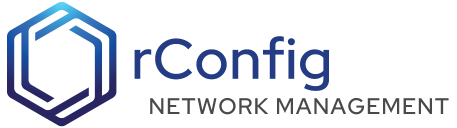Upgrade: V6 Core to V7 Pro
rConfig V6 Core is our open source free version of rConfig. It does not have all enterprise features of rConfig V7 Professional, but it has the core capabilities and config backup features. Many users transition from V6 Core to V7 Professional to take advantage of the additional features. This guide will walk you through the upgrade process.
This guide assumes your running V6 Core and you have a valid V7 Professional license. Throughout this guide we may refer you to other parts of the documentation for specific instructions. Please follow the instructions carefully.
Backup rConfig V6 Core
✅ Ensure you have a full system backup of rConfig V6 Core database, and storage folders.
Update your OS
✅ This may take a few minutes, but let it finish for both commands below.
yum -y updateyum -y upgradeIf you get a MariaDB error during the update, please see the note below.

If you get this error during the update, please run the following command and then re-run the update command above.
rm -fr /etc/yum.repos.d/MariaDB*Run the V7 Pro Installer
✅ On the same server where you have rConfig V6 Core installed, install rConfig V7 Professional. Follow the instructions in the V7 Pro Installation Guide. ONce this is completed, you should try to access the UI, and the new V7 Professional UI should be displayed with a blank default data set (i.e. no devices or configs).
Update ENV File
✅ Copy the following .env file parameters from V6 Core to V7 Pro .env file (comment out the V6 Core parameters). Take care in updating the DB_PASSWORD parameter. When upgrading from Core to Pro, this value is always going to be ‘rconfig’.
```bashvi /var/www/html/rconfig7/current/.env#APP_KEY=[Title](base64:xxxxxxxxxxxxxxxxxV7PROKEYxxxxxxxxxxxxxxxxxxx%253D)APP_KEY=base64:xxxxxxxxxxxxxxxV6COREKEYxxxxxxxxxxxxxxxxxxxxxxxx=#APP_URL=https://rconfig.yourdomain.comAPP_URL=https://rconfig.yourdomain.com#DB_DATABASE=rConfig123DB_DATABASE=rconfig#DB_USERNAME=DB_USERNAME=root#DB_PASSWORD==DB_PASSWORD=xxxxxxxxxxxxxxxV6COREDBPASSxxxxxxxxxxxxxxxxxxxxxxxx=#DB_HOST=DB_HOST=localhostOrOtherHostMigrate the database
✅ Now migrate the database from V6 Core to V7 Pro. You should see several tables being created in the output.
cd /var/www/html/rconfig7/currentphp artisan rconfig:clear-allphp artisan migrate --forceCopy the V6 Core backup files to V7 Pro
✅ Copy the files from V6 Core to V7 Pro. This will ensure you have all your backups in V7 Pro.
yes| cp -R /var/www/html/rconfig/storage/* /var/www/html/rconfig7/current/storageClear the application cache
✅ Clear the application cache to ensure you are using the V7 Pro codebase.
cd /var/www/html/rconfig7/currentphp artisan rconfig:clear-allVerify Backup Storage directory and permissions
✅ Run the following scripts to ensure the backup storage directory is created and has the correct permissions.
cd /var/www/html/rconfig7/currentmkdir /var/www/html/rconfig7/current/storage/app/rconfig/backupschmod 0755 /var/www/html/rconfig7/current/storage/app/rconfig/backupschown -R apache storagephp artisan rconfig:clear-allOpen rConfig URL in your browser. CTRL+SHIFT+r to hard refresh the browser
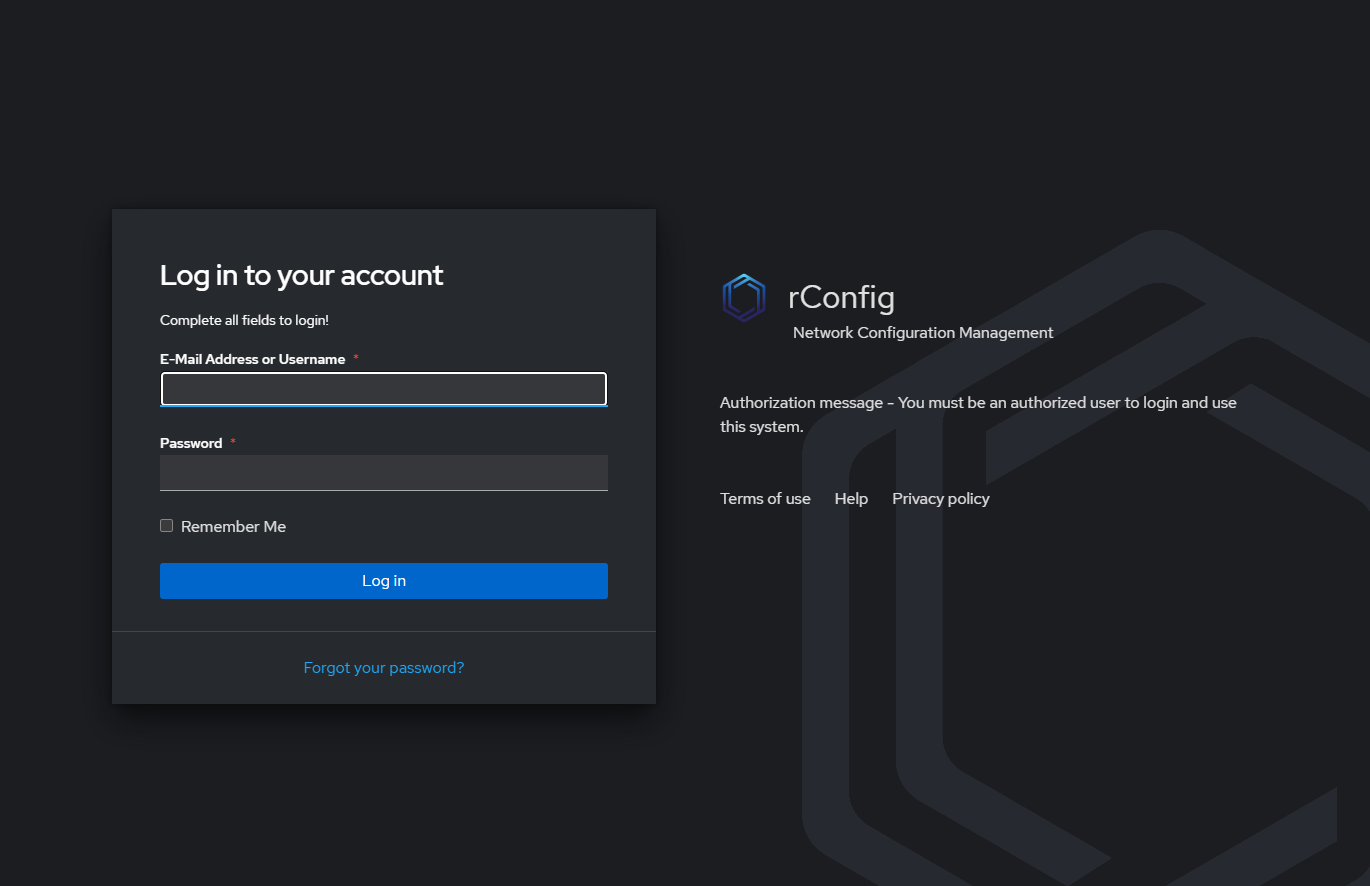 Login page
Login page