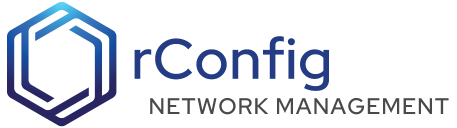rConfig - Main Dashboard
The rConfig dashboard boasts a brand new, clean and intuitive User Interface (UI). Most components on the dashboard are self-explanatory. But there are somethings worth mentioning. Please see various sections below
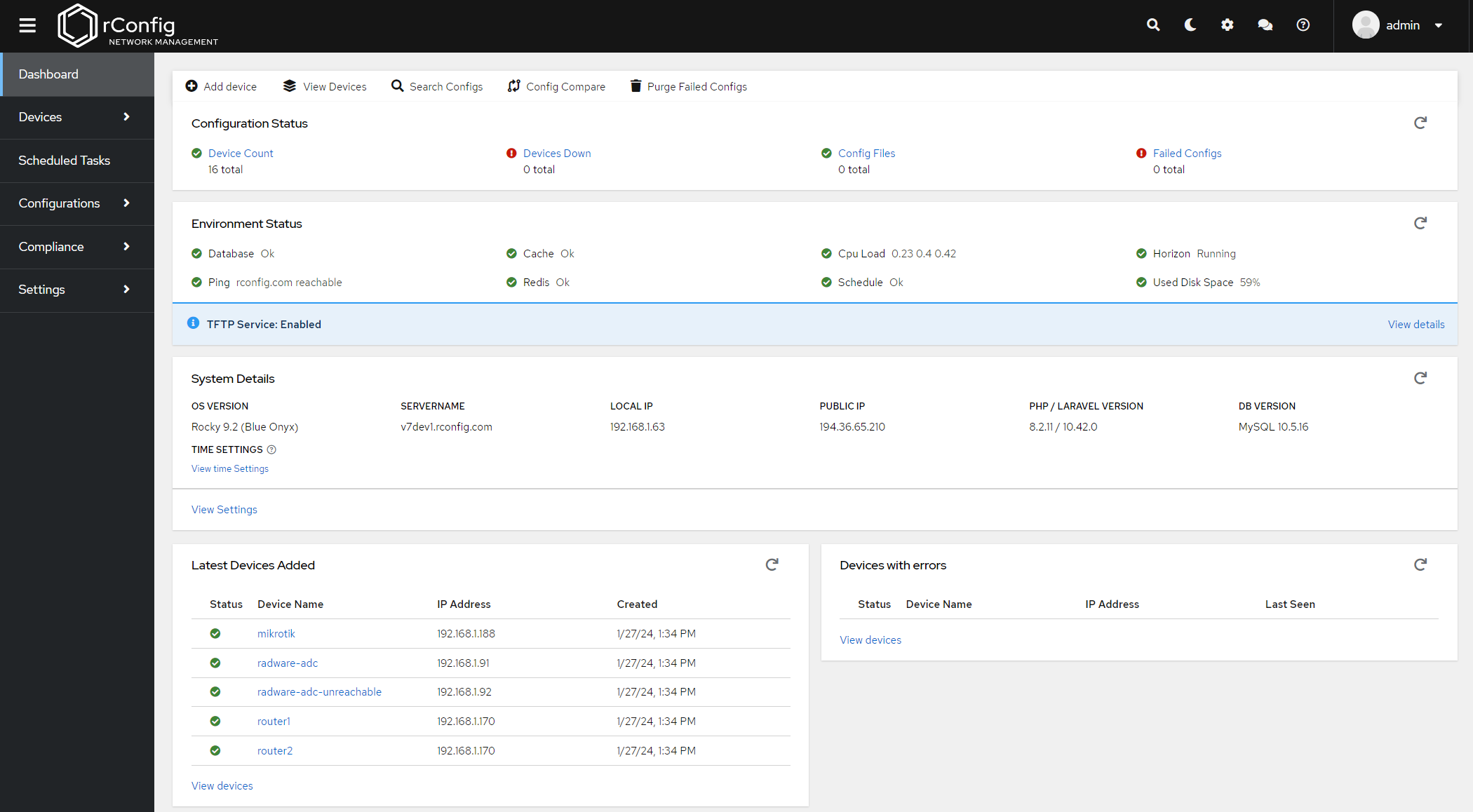 Example Dashboard Screenshot
Example Dashboard Screenshot
Main Panel
Devices with errors
The Devices with errors table shows a recent list of unreachable devices. An unreachable device, is a device that rConfig attempted to run commands on, but the device did not respond. Either due to an authentication or connectivity failure. Please check the logs for these devices for errors, and troubleshoot from the rConfig CLI, or using the troubleshooting guide later in these docs.
Failed Configs
Failed configs are a count of all devices “failed” configs. A failed config either a blank config file, or a file that has erroneous output. For example, if you run a command “show my-config” on a cisco device. This is an invalid command, and returns blank output. This is a failed config. To resolve please check the logs for more information and make sure you categorize your devices and commands correctly. See more information later in the docs.
Environment Status
Environment Status results are not calculated in realtime when you launch the dashboard. This is to avoid lag when opening the dashboard. Instead they are calculated and retrieved using backend processes, and are cached to display on the dashboard. They are meant to be indicative of system usage, and not meant to replace correct and proper server monitoring.
Backup Information
This has been removed in V7. Please see the Backups section for more information.
Queue Information
This has been removed in V7. Please see the Queue section for more information.
Top Nav Menu
Updates
Everytime the dashboard is opened, a call is made to rconfig.com to see if there is an update available. Don’t worry this is not intensive on the system, or your network at all. But it does require an internet connection. Some users require a fully offline version of rConfig, and this is good practice as it is highly secure. It is recommended to have a connection either via proxy, or FW ACL to rConfig.com from your rConfig deployment for updates. Please see the Update section for more information.
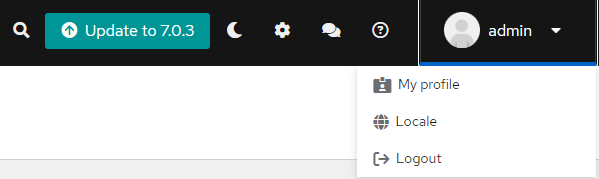 Update notification
Update notification
Search
The search bar is a quick way to search for devices, commands, or other items in rConfig. It is a simple search that will return results based on the search term. It is not a full text search, and is not case sensitive. It is a quick way to find information in rConfig. Please see the Search section for more information.
Dark Mode
rConfig V7 has an enhanced dark mode. This is a simple toggle that will change the color scheme of the all aspects of the app. Dark Mode is turned off by default. Click the sun icon to toggle dark mode.
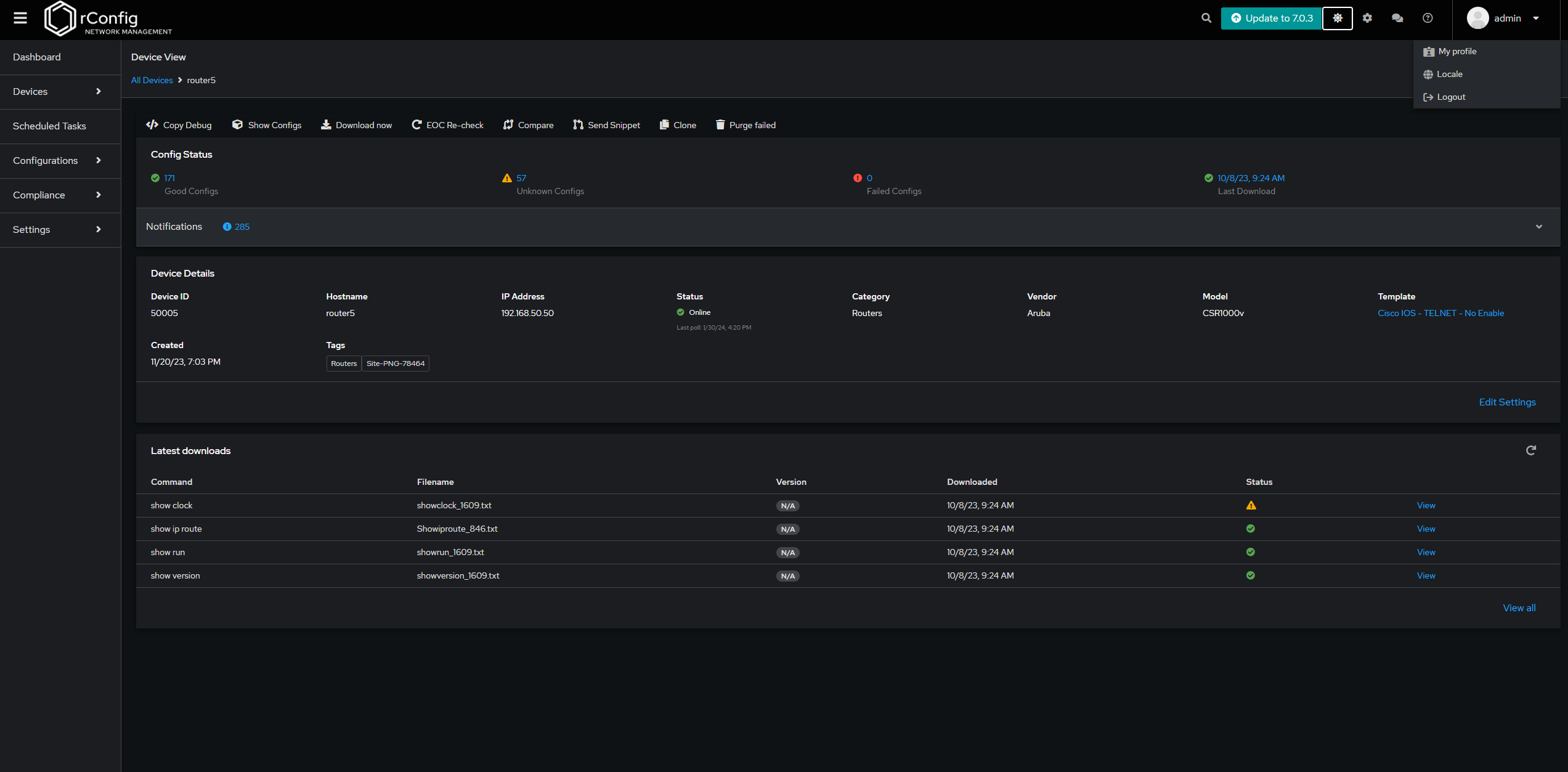 Dashboard in Dark Mode
Dashboard in Dark Mode
Send feedback Button
This will open a modal allowing you to send feedback to the rConfig team. Please use this to report bugs, or request features. We are always looking to improve rConfig and your feedback is invaluable.
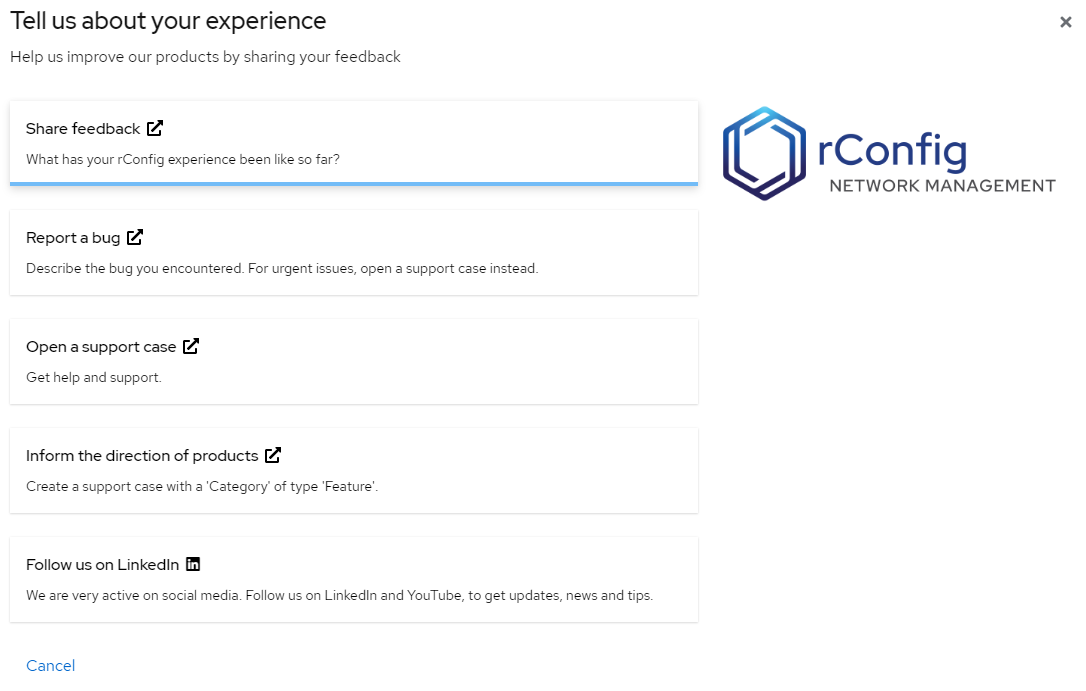 Feedback modal
Feedback modal
User Menu
The user menu is where you can logout, or change your password. You can also change our locale settings here. Please see the User section for more information. The locale menu allows your to change your date and time style preferences. This is a new feature in V7, and is configurable on a per user basis.
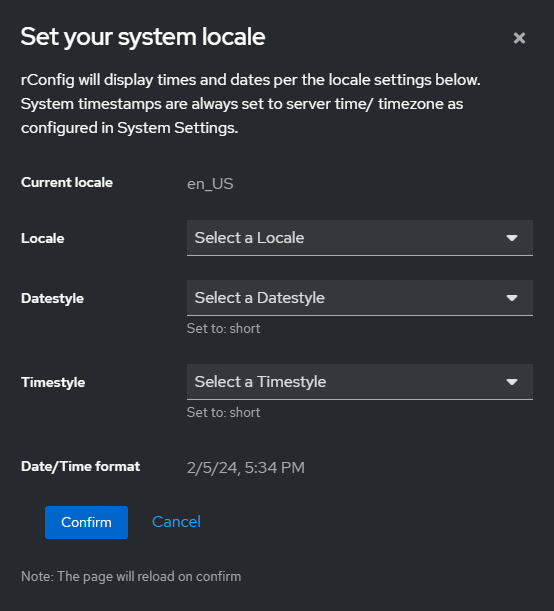 Feedback Modal
Feedback Modal