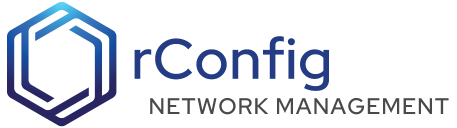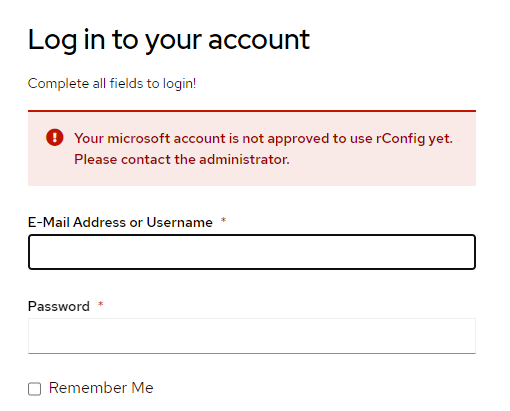rConfig - SSO with Google
| Identity Provider | rConfig Version | Tested |
|---|---|---|
| Google SSO | 7.0.8 | Yes |
To setup Google SSO Sign in, you will need to configure your Identity Provider and rConfig. The steps below will guide you through the process.
2. Configure your Google Identity Provider
2.1. Create a new application for Google
Google SSO configuration
- Create the app
Please review the documentation below to setup your custom IDP Providor in Googles Admin Console.
Google Admin Console - Set up SSO for your organization-
Edit the rConfig .env file, located at
/var/www/html/rconfig7/current/.envand add or edit the following lines :Terminal window GOOGLE_CLIENT_ID=your_client_id(Application (client) ID )GOOGLE_CLIENT_SECRET=your_client_secret (Secret Value)GOOGLE_REDIRECT_URI=https://YourFqdn.domain.com/auth/callback/googleYou can get the client id and secret from the Google admin SSO application settings page. Ensure that you have the redirect URL set to
https://YourFqdn.domain.com/auth/callback/google.Save the file, exit and run the following command
Terminal window php artisan rconfig:clear-all
If everything is setup correctly, a new login button will appear on the login page. See the screenshot below.
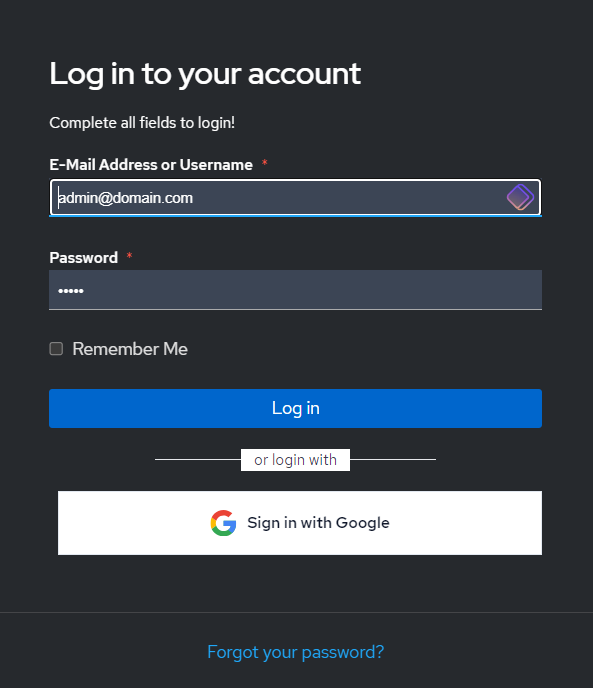
Users are not automatically granted access to the application by default when they sign in using SSO. They will need to be approved before they can login to rConfig. See the User Management section for more information. They will get the error below until they area approved by an admin. They will also need a role assigned to them to access the application.
Please check out our YouTube video on this topic.