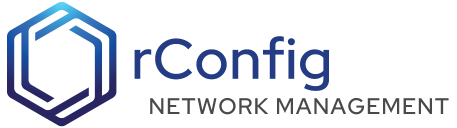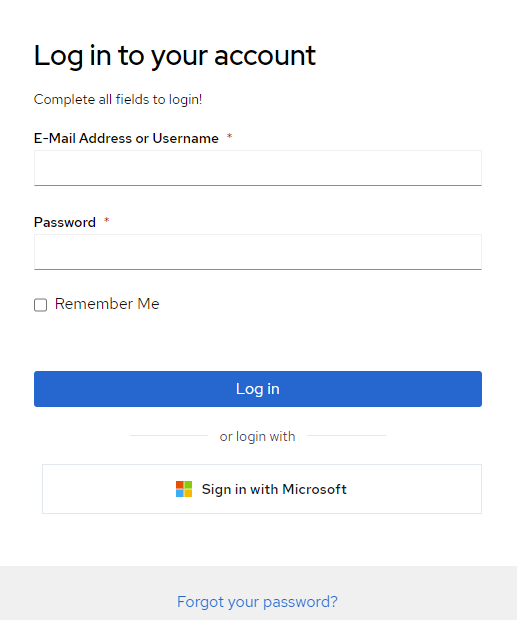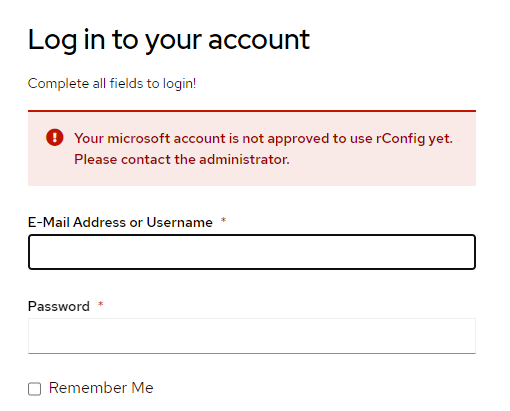rConfig - SSO with Microsoft
| Identity Provider | rConfig Version | Tested |
|---|---|---|
| Microsoft | 6.11.4 | Yes |
To setup SSO Sign in, you will need to configure your Identity Provider and rConfig. The steps below will guide you through the process. You can also watch the tutorial video below.
2. Configure your Identity Provider
2.1. Create a new application for Microsoft Azure
Azure configuration
-
Create the app
On the Azure portal click on “App registrations” App registration

Then click on “New registration”

Choose a name for your application
Choose the supported account types
On Redirect URI choose “web” and fill the uri with the callback route of your Laravel application (microsoft at the end of the URL is important):
Terminal window https://YourFqdn.domain.com/auth/callback/microsoftThen click on “Register”
-
For The AZURE_CLIENT_SECRET :
-
Click on Add a certificate or secret
-
Click on New client secret
-
Choose a description
-
Click on adding button
-
Copy the Value key
-
-
Edit the rConfig .env file, located at
/var/www/html/rconfig7/current/.envand add or edit the following lines :Terminal window MICROSOFT_CLIENT_ID=your_client_id(Application (client) ID )MICROSOFT_CLIENT_SECRET=your_client_secret (Secret Value)MICROSOFT_REDIRECT_URI=https://YourFqdn.domain.com/auth/callback/microsoftMICROSOFT_TENANT_ID='you_tenant_id'Note: MICROSOFT_TENANT_ID: This is required if you configured the app registration to be single tenant
Save the file, exit and run the following command
Terminal window php artisan rconfig:clear-all
If everything is setup correctly, a new login button will appear on the login page. See the screenshot below.
Users are not automatically granted access to the application by default when they sign in using SSO. They will need to be approved before they can login to rConfig. See the User Management section for more information. They will get the error below until they area approved by an admin.
Please check out our YouTube video on this topic.