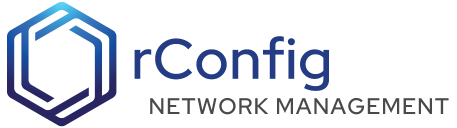rConfig - Upgrade: V6 Pro to V7 Pro
We have spent a lot of time developing rConfig V7 so that the upgrade from V6 is seamless, intuitive and simple. We have also made it easy to rollback to V6 Pro in case of issues. There are some breaking changes as we continue to develop the codebase rConfig V7. We have also made some changes to the UI but most things will be familiar to long term V6 users.
Note: These steps are a one time process. Once you have upgraded to V7, you will not need to do this again. Future updates will be done via the in-app update process as documented in the Update rConfig section.
Changes in V7
| Type | Feature | Notes |
|---|---|---|
| High Impact | Roles | We have a RBAC System. RBAC will be installed, and all existing ‘admin’ users with have full rights assigned. Please see RBAC docs for more details. |
| High Impact | Updating Dependencies | rConfig V7 now requires PHP 8.2 or greater. (See notes below to update) |
| Medium Impact | RBAC | rConfig V7 has a complete RBAC feature. The upgrade will install RBAC and assign all existing ‘admin’ users with full rights. We have taken great care to ensure this is seamless, but contact us if any problems. |
How to upgrade from V6 to V7 on CentOS, RHEL, or Rocky Linux
This guide assumes your running rConfig V6 fully installed and working on a support operating system with the correct dependencies for that version. If you are running a different version of rConfig please contact support.
If you are running rConfig V6 on Ubuntu, please see the Ubuntu specific instructions below.
Backup rConfig V6
✅ Ensure you have a full system backup of rConfig v6.
Update your OS
✅ This may take a few minutes, but let it finish for both commands below.
Note: If you are running Ubuntu, please see the Ubuntu specific instructions below.
yum -y updateyum -y upgradeIf you get a MariaDB error during the update, please see the note below.

If you get this error during the update, please run the following command and then re-run the update command above.
rm -fr /etc/yum.repos.d/MariaDB*Update your PHP Version
✅ If you experience any issues with this, please contact support.
cd /homeyum -y install wgetwget https://dl.rconfig.com/downloads/php-updates/centos-php8-update.sh -O /home/centos-php8-update.shchmod +x centos-php8-update.sh./centos-php8-update.sh✅ Verify PHP Version is 8.2 or 8.3
php -vUpdate directory name
To keep with rConfig convention, we will rename the rConfig directory to rconfig7. This is to ensure that the rConfig directory name is the same as the version number. This will help with future upgrades. If your existing rConfig directory is rconfig5, and you are running a version of rConfig 6, please rename the directory to rconfig6 before proceeding. If you are running rConfig V5, do not proceed with the upgrade. Please contact support.
✅ Run the following command to rename the rConfig directory
cd /var/www/html/mv /var/www/html/rconfig6 /var/www/html/rconfig7ls -ahlAlso, edit the rConfig apache configuration file and the Supervisord conf files
NOTE: The file paths may be different on your system. The path may be either
sites-availableorsites enabledorconf.d. Please check your system and edit accordingly.
NOTE: Deployments using SSL (hopefully most!), will need to update the path in the SSL configuration conf file. Please ensure the SSL configuration is updated to point to the new rConfig7 directory. This file is usually located in the same directory as the rconfig-vhost conf file and might be named something like rconfig-ssl-vhost.conf.
vi /etc/httpd/conf.d/rconfig-vhost.conf# change the DocumentRoot to /var/www/html/rconfig7/current on two lines# DocumentRoot /var/www/html/rconfig7/current/public# <Directory "/var/www/html/rconfig7/current/public"># Save and exitNOTE: The extension of the file may be different on your system. It maybe a .conf file. Please check your system and edit accordingly. If it is a .conf, please rename the file to .ini using the following command
mv /var/www/html/rconfig7/persistentData/horizon_supervisor.ini /var/www/html/rconfig7/persistentData/horizon_supervisor.ini
vi /var/www/html/rconfig7/persistentData/horizon_supervisor.ini# change The below paths# command=php /var/www/html/rconfig7/current/artisan horizon# stdout_logfile=/var/www/html/rconfig7/persistentData/storage/logs/horizon.log## Save and exit# if this is missing or empty, check it after the update below and edit accordingly.rm -fr /etc/supervisord.d/horizon_supervisor.iniln -s /var/www/html/rconfig7/persistentData/horizon_supervisor.ini /etc/supervisord.d/horizon_supervisor.inisudo service supervisord restartsudo supervisorctl updatesudo supervisorctl rereadUpdate Cron Job. Make sure the cron job is pointing to the correct directory and remove the rconfig6 one if present
crontab -e* * * * * php /var/www/html/rconfig7/current/artisan schedule:run >> /dev/null 2>&1# save and exit# verify cron with 'crontab -l'Run the installer script
✅ Once verified, run the following envoy deploy script:
cd /var/www/html/rconfig7rm -fr /var/www/html/rconfig7/Envoy.blade.phpwget https://dl.rconfig.com/downloads/rconfig7-envoy.blade.php -O /var/www/html/rconfig7/Envoy.blade.phpenvoy run deploy --apitoken=<YourToken>Update the Database paths
✅ Run the following command to update the database paths, to rconfig7. This may take a few minutes depending on the quantity of configs in the database. Please be patient and do not interrupt the process.
cd /var/www/html/rconfig7/currentphp artisan rconfig:updatedb7Update ENV File
✅ Copy the next command into the CLI exactly as is
cd /var/www/html/rconfig7/sed -i 's/APP_NAME="rConfig6 - Network Configuration Management"/APP_NAME="rConfig7 - Network Configuration Management"/g' persistentData/.env✅ The next command will update the APP_NAME variable in the .env file. But it needs to be done manually. Using the VIM or VI editor, open the .env file and replace the APP_NAME variable with the following:
vim persistentData/.env#APP_DIR_PATH="/var/www/html/rconfig6" DO NOT UMCOMMENT THIS LINE=>APP_DIR_PATH="/var/www/html/rconfig7/current"# save and exitVerify Backup Storage directory and permissions
✅ Run the following scripts to ensure the backup storage directory is created and has the correct permissions.
cd /var/www/html/rconfig7/currentmkdir /var/www/html/rconfig7/current/storage/app/rconfig/backupschmod 0755 /var/www/html/rconfig7/current/storage/app/rconfig/backupschown -R apache storagephp artisan rconfig:clear-allOpen rConfig URL in your browser. CTRL+SHIFT+r to hard refresh the browser
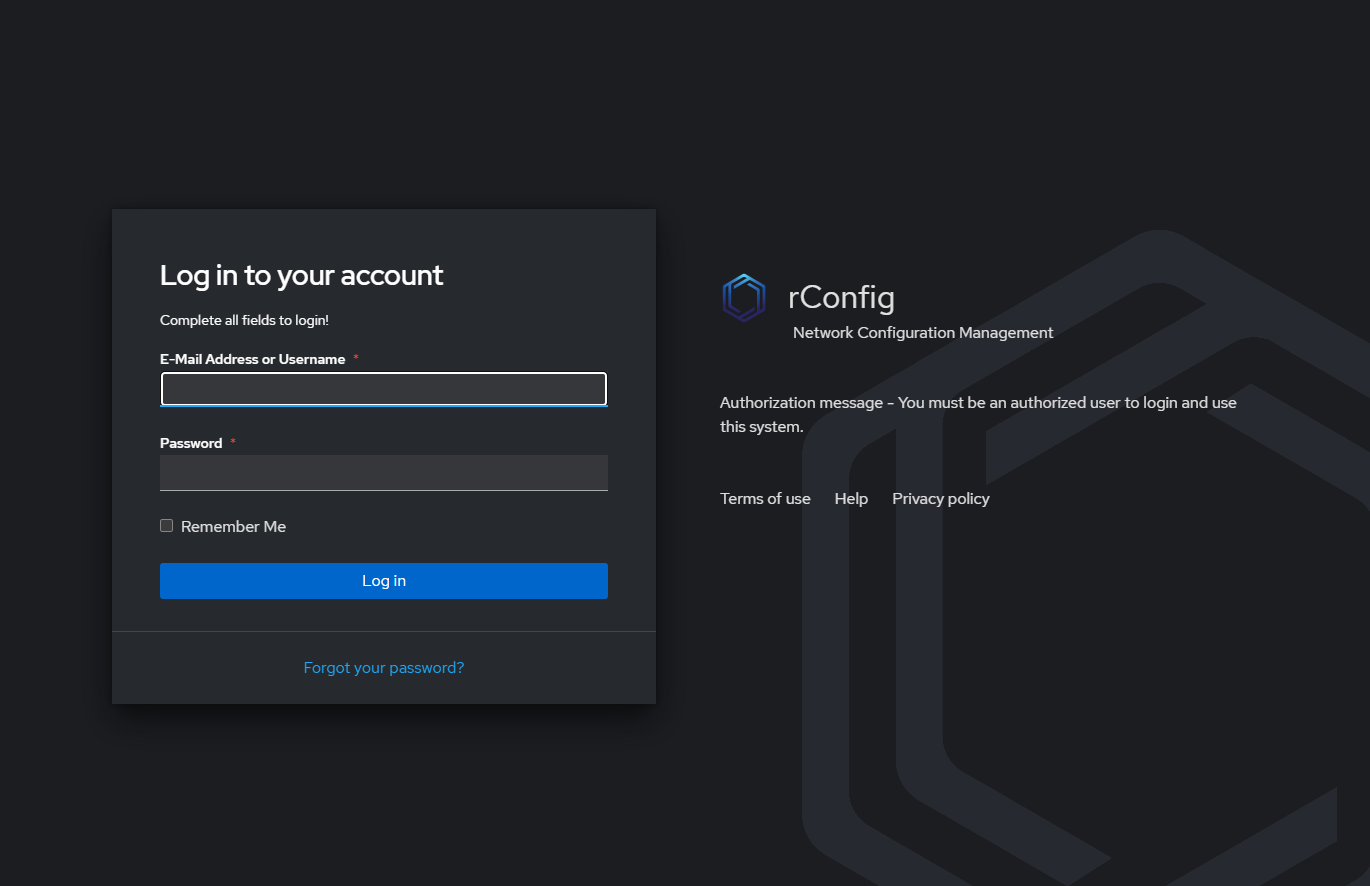 Login page
Login page
Upgrading from V6 to V7 on Ubuntu
Backup rConfig V6
✅ Ensure you have a full system backup of rConfig v6.
Update your OS
✅ This may take a few minutes, but let it finish for both commands below.
sudo apt-get updatesudo apt-get upgradeUpdate your PHP Version
✅ If you experience any issues with this, please contact support.
cd /homesudo apt-get install wgetwget https://dl.rconfig.com/downloads/php-updates/ubuntu-php8-update.sh -O /home/ubuntu-php8-update.shchmod +x ubuntu-php8-update.sh./ubuntu-php8-update.sh✅ Verify PHP Version is 8.2 or 8.3
php -vUpdate directory name
To keep with rConfig convention, we will rename the rConfig directory to rconfig7. This is to ensure that the rConfig directory name is the same as the version number. This will help with future upgrades. If your existing rConfig directory is rconfig5, and you are running a version of rConfig 6, please rename the directory to rconfig6 before proceeding. If you are running rConfig V5, do not proceed with the upgrade. Please contact support.
✅ Run the following command to rename the rConfig directory
cd /var/www/html/mv /var/www/html/rconfig6 /var/www/html/rconfig7ls -ahlAlso, edit the rConfig apache configuration file and the Supervisord conf files.
NOTE: The file paths may be different on your system. The path may be either
sites-availableorsites enabledorconf.d. Please check your system and edit accordingly.
NOTE: Deployments using SSL (hopefully most!), will need to update the path in the SSL configuration conf file. Please ensure the SSL configuration is updated to point to the new rConfig7 directory. This file is usually located in the same directory as the rconfig-vhost conf file and might be named something like rconfig-ssl-vhost.conf.
vi /etc/apache2/sites-available/rconfig-vhost.conf# change the DocumentRoot to /var/www/html/rconfig7/current on two lines# DocumentRoot /var/www/html/rconfig7/current/public# <Directory "/var/www/html/rconfig7/current/public"># Save and exitNOTE: The extension of the file may be different on your system. It maybe a .conf file. Please check your system and edit accordingly.
vi /var/www/html/rconfig7/persistentData/horizon_supervisor.conf# change The below paths# command=php /var/www/html/rconfig7/current/artisan horizon# stdout_logfile=/var/www/html/rconfig7/persistentData/storage/logs/horizon.log## Save and exit# if this is missing or empty, check it after the update below and edit accordingly.rm -fr /etc/supervisor/conf.d/horizon_supervisor.confln -s /var/www/html/rconfig7/persistentData/horizon_supervisor.conf /etc/supervisor/conf.d/horizon_supervisor.confsudo service supervisor restartsudo supervisorctl updatesudo supervisorctl rereadUpdate Cron Job. Make sure the cron job is pointing to the correct directory and remove the rconfig6 one if present
crontab -e* * * * * php /var/www/html/rconfig7/current/artisan schedule:run >> /dev/null 2>&1# save and exit# verify cron with 'crontab -l'Run the installer script
✅ Once verified, run the following envoy deploy script:
cd /var/www/html/rconfig7rm -fr /var/www/html/rconfig7/Envoy.blade.phpwget https://dl.rconfig.com/downloads/rconfig7-ubuntu-envoy.blade.php -O /var/www/html/rconfig7/Envoy.blade.phpsudo -E env "PATH=$PATH" envoy run deploy --apitoken=<YourToken>Update the Database paths
✅ Run the following command to update the database paths, to rconfig7. This may take a few minutes depending on the quantity of configs in the database. Please be patient and do not interrupt the process.
cd /var/www/html/rconfig7/currentphp artisan rconfig:updatedb7Update ENV File
✅ The next command will update the APP_DIR_PATH variable in the .env file. But it needs to be done manually. Using the VIM or NANO editor, open the .env file and replace the APP_NAME variable with the following:
cd /var/www/html/rconfig7/sed -i 's/APP_NAME="rConfig6 - Network Configuration Management"/APP_NAME="rConfig7 - Network Configuration Management"/g' persistentData/.envvim persistentData/.env#APP_DIR_PATH="/var/www/html/rconfig6" DO NOT UMCOMMENT THIS LINEAPP_DIR_PATH="/var/www/html/rconfig7/current"
# save and exitVerify Backup Storage directory and permissions
✅ Run the following scripts to ensure the backup storage directory is created and has the correct permissions.
cd /var/www/html/rconfig7/currentmkdir /var/www/html/rconfig7/current/storage/app/rconfig/backupschmod 0755 /var/www/html/rconfig7/current/storage/app/rconfig/backupschown -R www-data storagephp artisan rconfig:clear-allOpen rConfig URL in your browser. CTRL+SHIFT+r to hard refresh the browser
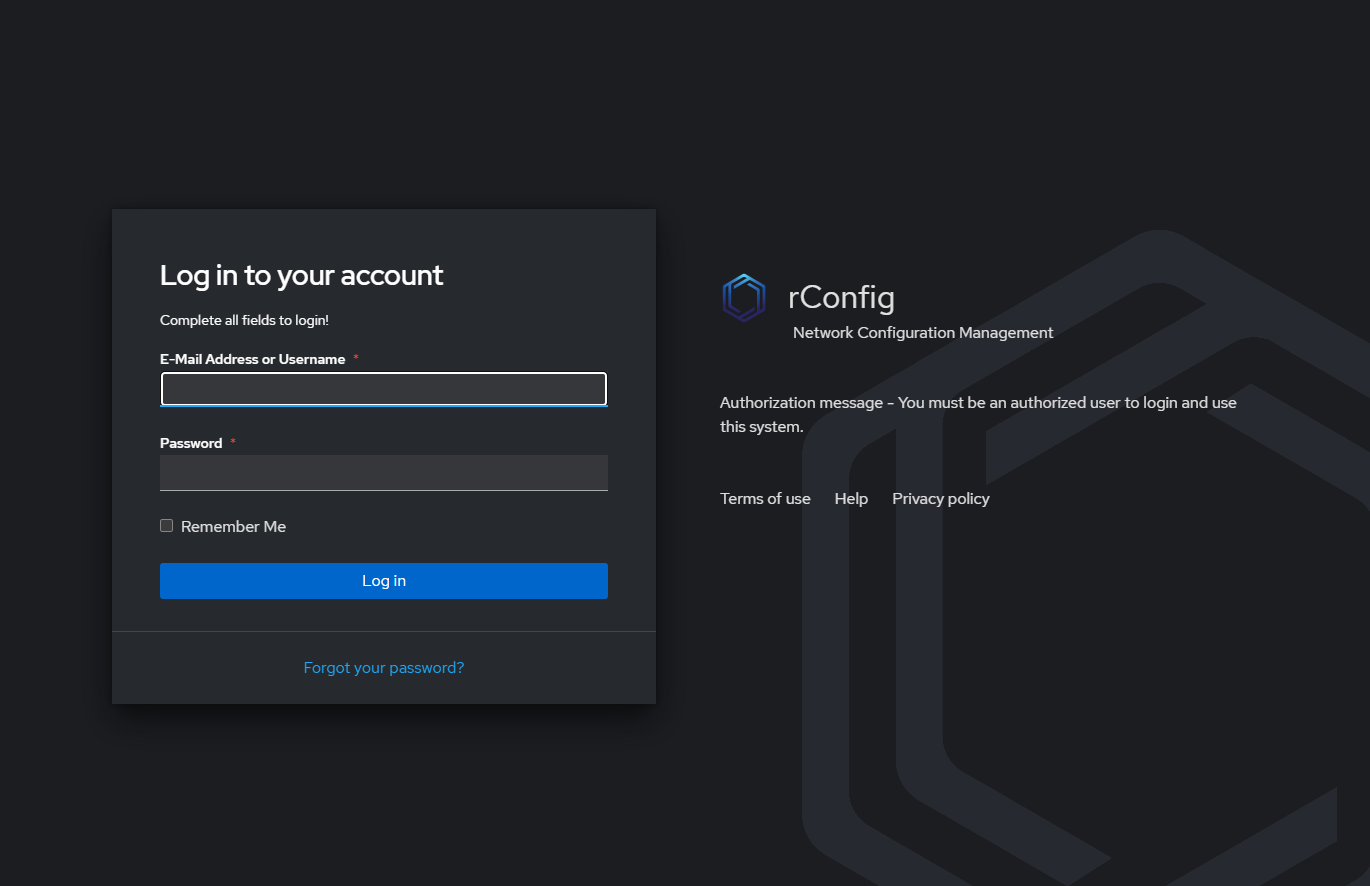 Login page
Login page