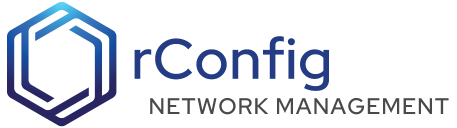rConfig - V8 Pro (BETA) Installation
This is the main installation guide for rConfig V8 Professional on all supported distributions. The V8 deployment uses a new streamlined Bash-based installer that replaces the previous Laravel Envoy system.
Complete the rConfig V8 Professional installation by following these steps. Please run all steps as root
- Setup a new MySQL or MariaDB User account
- Download the deployment script
- Run the initialization deployment
- Verify installation
Install steps per OS type
Setup a MariaDB/MySQL User
Rocky 9+ users will need to create a new user and password for the database. Login to the MariaDB/MySQL Database server using the root user. The root user password is the same as the one you used in the OS install script.
sudo mariadb -u root -pCreate a user and password for your database. An example is provided below, but be sure to update the username and password to something more secure and unique.
The GRANT statement below creates the user and grants them privileges in one go.
GRANT ALL PRIVILEGES ON *.* TO 'user1'@localhost IDENTIFIED BY 'password1';FLUSH PRIVILEGES;quit;Download the deployment script
mkdir -p /var/www/html/rconfig8cd /var/www/html/rconfig8wget https://dl.rconfig.com/downloads/rconfig8-beta-deploy.sh -O rconfig8-beta-deploy.shchmod +x rconfig8-beta-deploy.shNote: Hit the enter key to accept the defaults when prompted during the download and setup process.
First run initialization of the deployment script
You need to have the following details ready before you run the next command:
- Database host name - ‘localhost’ if you followed all the instructions to this point
- Database user name - The username you created in the previous step (e.g., ‘user1’)
- Database password - The password you created in the previous step
- Hostname - The DNS hostname for your machine, please create one if you do not have one already prepared
- API Token - This can be retrieved from the license keys section of the rConfig.com portal (remove the angle brackets < >)
Once you have the above details, run the following command to initialize the rConfig V8 installation:
./rconfig8-beta-deploy.sh --mode=init --apitoken=yourApiToken --dbuser=user1 --dbpass="password1" --hostname=rconfig8vm.domain.localDeploy rConfig and verify installation
After successful initialization, you can run deployments (updates) using:
./rconfig8-beta-deploy.sh --mode=deploy --apitoken=yourApiTokenAnswer any prompts as needed You can select defaults by pressing the enter key.
Ubuntu Installation
The Ubuntu install steps are similar to other distributions, but the scripts are different. If not done already, install a new Ubuntu server, and run the OS install script per the instructions in Ubuntu Setup Script.
Setup a MariaDB/MySQL User
Ubuntu users will need to create a new user and password for the database. Login to the MariaDB/MySQL Database server using the root user. The root user password is the same as the one you used in the OS install script.
sudo mariadb -u root -pCreate the user and password for the database. An example is below, but you will need to change the username/password to something more secure.
GRANT ALL PRIVILEGES ON *.* TO 'user1'@localhost IDENTIFIED BY 'password1';FLUSH PRIVILEGES;quit;Download the deployment script
sudo -i # sudo to rootsudo mkdir -p /var/www/html/rconfig8cd /var/www/html/rconfig8sudo wget https://dl.rconfig.com/downloads/rconfig8-beta-deploy-ubuntu.sh -O rconfig8-beta-deploy-ubuntu.shsudo chmod +x rconfig8-beta-deploy-ubuntu.shNote: Hit the enter key to accept the defaults when prompted during the download and setup process.
First run initialization of the deployment script
You need to have the following details ready before you run the next command:
- Database host name - ‘localhost’ if you followed all the instructions to this point
- Database user name - The username you created in the previous step
- Database password - The password you created in the previous step
- Hostname - The DNS hostname for your machine, please create one if you do not have one already prepared
- API Token - This can be retrieved from the license keys section of the rConfig.com portal (remove the angle brackets < >)
sudo ./rconfig8-beta-deploy.sh --mode=init --apitoken=yourApiToken --dbuser=user1 --dbpass="password1" --hostname=rconfig8vm.rconfig.comDeploy rConfig and verify installation
sudo ./rconfig8-beta-deploy.sh --mode=deploy --apitoken=yourApiTokenUpdate Apache web server
sudo a2enmod rewritesudo service apache2 restartAdvanced Usage
Command Line Options
The deployment script supports several command-line options for flexibility:
Required for Init Mode:
--mode=init- Initialize a new installation--apitoken- Your rConfig API token--dbuser- Database username--dbpass- Database password--hostname- Server hostname
Required for Deploy Mode:
--mode=deploy- Update existing installation--apitoken- Your rConfig API token
Optional for Both Modes:
--dbhost- Database host (default: 127.0.0.1)--dbport- Database port (default: 3306)--help- Show usage information
Examples
Custom database settings:
./rconfig8-beta-deploy.sh --mode=init --apitoken=abc123 --dbuser=rconfig --dbpass="mypass" --dbhost=192.168.1.100 --hostname=rconfig.company.comUpdate existing installation:
./rconfig8-beta-deploy.sh --mode=deploy --apitoken=abc123Rollback Feature
If you need to rollback to a previous version:
./rconfig8-beta-deploy.sh --mode=rollbackDeployment Features
Zero-Downtime Deployments
rConfig V8 uses a symlink-based deployment strategy that ensures zero downtime during updates:
- New releases are deployed to timestamped directories
- Symlinks are updated atomically
- Previous releases are retained for quick rollback
Progress Tracking
The new deployment script provides real-time progress tracking:
- Visual progress bars
- Step-by-step status updates
- Comprehensive logging to
/var/log/rconfig-deploy.log
Error Handling
Enhanced error handling includes:
- Detailed error messages
- Recovery suggestions
- Support contact information
- Complete operation logging
Post Installation
Once this process has completed without errors you may login to the server IP address or hostname with the following credentials:
Username: [email protected]
Password: admin
Troubleshooting
Common Issues
-
Permission Errors
- Ensure you’re running as root
- Check file ownership:
chown -R apache /var/www/html/rconfig8
-
Database Connection Issues
- Verify database credentials
- Test connection:
mariadb -u username -p -h hostname
-
API Token Problems
- Verify token from rConfig.com portal
- Check network connectivity to dl.rconfig.com
-
Service Issues
- Check Apache status:
systemctl status httpd - Check Supervisor status:
systemctl status supervisord
- Check Apache status:
Log Files
- Deployment Log:
/var/log/rconfig-deploy.log - Apache Logs:
/var/log/httpd/(RHEL/CentOS) or/var/log/apache2/(Ubuntu) - Application Logs:
/var/www/html/rconfig8/persistentData/storage/logs/
Getting Help
If you encounter issues:
- Check the deployment log file
- Review this documentation
- Contact V8 Beta support: [email protected]
- Visit the support portal: rConfig.com Portal
Migration from V7
If you’re upgrading from rConfig V7, the V8 deployment script will:
- Automatically detect existing installations
- Preserve your data and configuration
- Remove legacy Envoy components
- Update to the new deployment system