Automated Network Task Scheduling in rConfig V8
Scheduled Tasks for Network Automation in rConfig V8
Section titled “Scheduled Tasks for Network Automation in rConfig V8”Scheduled Tasks in rConfig automate recurring operations such as configuration backups, policy compliance checks, snippet deployment, system maintenance, and integration synchronization. Tasks execute at configured intervals, eliminating manual intervention for routine network management operations. This automation ensures consistent configuration capture, timely compliance validation, and systematic infrastructure maintenance across your entire network estate.
Understanding Scheduled Tasks
Section titled “Understanding Scheduled Tasks”What Scheduled Tasks Provide
Section titled “What Scheduled Tasks Provide”Configuration automation: Schedule regular device backups by device, category, or tag at intervals matching your change management requirements—hourly for critical infrastructure, daily for standard devices, or custom schedules for specific needs.
Compliance enforcement: Automate policy compliance checks to continuously validate network configurations against organizational standards, detecting drift immediately rather than during manual audits.
Operational efficiency: Deploy configuration snippets on schedules, synchronize external integrations automatically, and perform system maintenance tasks without administrator intervention.
Flexibility and control: Tasks can target individual devices, entire categories, or tagged device groups, with the ability to pause, modify, or manually trigger any task without disrupting schedules.
Task Execution Architecture
Section titled “Task Execution Architecture”rConfig uses Laravel’s task scheduler and queue system for task execution:
- Scheduler: Evaluates task schedules every minute, queuing tasks that are due to run
- Queue system: Processes queued tasks through Horizon queue manager, providing visibility into execution status
- Background processing: Tasks execute asynchronously without blocking web interface or other operations
- Logging: All task executions are logged for audit trails and troubleshooting
This architecture ensures reliable task execution even during high-load periods, with automatic retry mechanisms for transient failures.
Tasks Main View
Section titled “Tasks Main View”Navigate to Tasks → Scheduled Tasks to access the task management interface. The main view displays all configured tasks with their schedules, last execution times, and status.
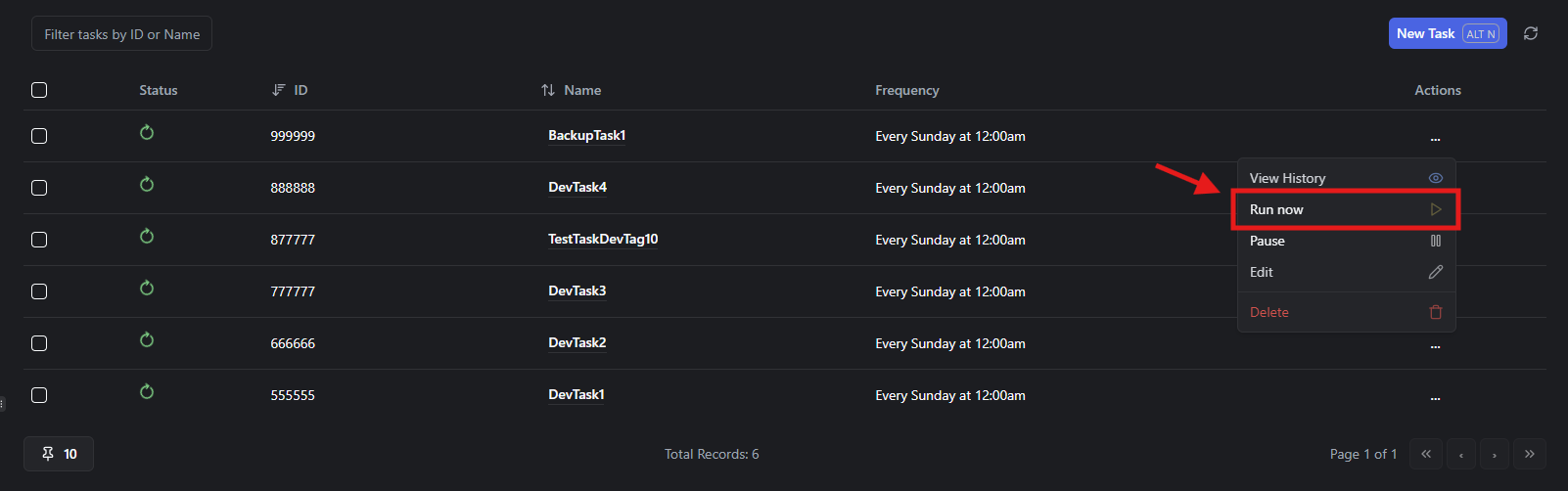 Tasks Main View
Tasks Main View
Manual Task Execution
Section titled “Manual Task Execution”Run any task immediately without waiting for its scheduled time by clicking Run Now next to the task. This is useful for:
- Testing newly created tasks
- Performing on-demand backups before maintenance
- Validating task configuration
- Running tasks outside normal schedules
Monitoring manual execution: View task progress and results in the Horizon Queue Manager. Horizon provides real-time status updates, job completion details, and failure information.
Adding a Scheduled Task
Section titled “Adding a Scheduled Task”Click Add Task to create new scheduled tasks. The creation process varies by task type but follows a consistent pattern.
Task Creation Workflow
Section titled “Task Creation Workflow”- Select task type from available options
- Configure schedule using cron expression or visual scheduler
- Select targets (devices, categories, tags) based on task type
- Configure task-specific options as needed
- Save and enable the task
Testing new tasks: After creation, use Run Now to verify task executes correctly before relying on scheduled execution.
Task Types and Configuration
Section titled “Task Types and Configuration”The table below details each task type and its configuration options.
| # | Task Type | Description | Configuration Options |
|---|---|---|---|
| 1 | Config Downloads - Devices | Download configurations at scheduled intervals for selected devices | Select specific devices, set schedule |
| 2 | Config Downloads - Categories | Download configurations at scheduled intervals for device categories | Select categories, set schedule |
| 3 | Config Downloads - Tags | Download configurations at scheduled intervals for tagged devices | Select tags, set schedule |
| 4 | Config Downloads - Policy Compliance | Run Policy Compliance checks as configured in Compliance Assignments | Select compliance assignment, set schedule |
| 5 | Send Snippets - Devices | Deploy configuration snippets to selected devices | Select devices and snippets, set schedule |
| 6 | Send Snippets - Categories | Deploy configuration snippets to device categories | Select categories and snippets, set schedule |
| 7 | Send Snippets - Tags | Deploy configuration snippets to tagged devices | Select tags and snippets, set schedule |
| 8 | Other Tasks - Full System Backup | Create complete system backup including database and configurations | Set schedule only (no additional options) |
| 9 | Other Tasks - Clean Backups | Clean temporary backup files and optimize storage | Set schedule only (no additional options) |
| 10 | Other Tasks - Purge Old Configs | Remove configuration files older than specified retention period | Set number of days for retention, set schedule |
| 11 | Other Tasks - Archive System Logs | Archive system logs older than specified period | Set days or row count for archival, set schedule |
| 12 | Other Tasks - Integration Job | Execute specific integration synchronization job | Select integration to run, set schedule |
| 13 | API Collections - API Collections | Run downloads for specific API collection configurations | Select API collection, set schedule |
Task Type Details
Section titled “Task Type Details”Config Downloads Tasks
Section titled “Config Downloads Tasks”Purpose: Automate regular configuration backups for devices, categories, or tags.
Configuration:
- Target selection: Choose devices, categories, or tags to backup
- Schedule: Set frequency (hourly, daily, weekly, custom cron)
- Command execution: Tasks execute configured commands for target devices
- Output storage: Configuration files saved with timestamps for versioning
Best practices:
- Schedule critical devices for hourly backups
- Use daily backups for standard infrastructure
- Group devices by change frequency using tags
- Stagger backup times to distribute system load
Example schedule: Daily backups at 2 AM for production routers:
0 2 * * *Policy Compliance Tasks
Section titled “Policy Compliance Tasks”Purpose: Automate policy compliance validation against device configurations.
Configuration:
- Compliance assignment: Select pre-configured compliance policy assignment
- Schedule: Set validation frequency
- Reporting: Results stored and available in compliance reports
- Notifications: Configure alerts for compliance failures
Best practices:
- Run compliance checks after backup tasks complete
- Schedule checks daily for critical compliance policies
- Review compliance reports regularly
- Configure notifications for immediate awareness of violations
Workflow: Task runs → Configurations evaluated against policies → Results logged → Notifications sent (if configured)
Snippet Deployment Tasks
Section titled “Snippet Deployment Tasks”Purpose: Automate deployment of configuration changes or standardized settings.
Configuration:
- Target selection: Devices, categories, or tags to receive snippets
- Snippet selection: Choose which configuration snippets to deploy
- Schedule: Set deployment frequency
- Execution: Snippets deployed during task run
Best practices:
- Test snippets manually before scheduling deployment
- Use maintenance windows for production deployments
- Deploy to small device groups first, then expand
- Monitor deployment logs for failures
Use cases:
- Deploy standardized NTP configurations weekly
- Update SNMP community strings on schedule
- Apply security baseline configurations quarterly
- Roll out DNS server changes systematically
System Maintenance Tasks
Section titled “System Maintenance Tasks”Purpose: Automate system housekeeping operations.
Full System Backup:
- Creates complete backup of rConfig system
- Includes database, configuration files, and system settings
- No additional configuration required beyond schedule
- Critical for disaster recovery planning
Clean Backups:
- Removes temporary files and optimizes storage
- Reclaims disk space from incomplete or failed backups
- Schedule weekly or monthly based on system activity
Purge Old Configs:
- Removes configuration files older than specified retention period
- Frees storage space while maintaining compliance with retention policies
- Configure retention days based on regulatory requirements
- Example: Retain 90 days for standard devices, 365 days for critical infrastructure
Archive System Logs:
- Archives old log entries to reduce database size
- Maintains system performance as log volume grows
- Configure based on days or row count thresholds
- Archived logs remain accessible for compliance and auditing
Best practices:
- Schedule maintenance tasks during low-activity periods
- Coordinate purge tasks with backup retention policies
- Monitor storage usage to adjust retention periods
- Document retention decisions for compliance audits
Integration Jobs
Section titled “Integration Jobs”Purpose: Synchronize data between rConfig and external systems.
Configuration:
- Integration selection: Choose which integration to execute
- Schedule: Set synchronization frequency
- Direction: Depends on integration type (import, export, bi-directional)
Common integrations:
- CMDB synchronization (ServiceNow, Jira)
- Monitoring platform updates (Nagios, Zabbix)
- Ticketing system integration
- Custom API integrations
Best practices:
- Schedule integrations when external systems are least busy
- Monitor integration logs for failures
- Implement error notifications for integration issues
- Test integration changes before production scheduling
API Collections
Section titled “API Collections”Purpose: Execute API-based collection operations on schedule.
Configuration:
- Collection selection: Choose API collection to run
- Schedule: Set collection frequency
- Data processing: Results processed according to collection configuration
Use cases:
- Collect data from REST APIs
- Synchronize with cloud management platforms
- Aggregate information from multiple sources
- Automate external data ingestion
Schedule Configuration
Section titled “Schedule Configuration”Cron Expression Format
Section titled “Cron Expression Format”rConfig uses standard cron syntax for task scheduling:
* * * * *│ │ │ │ ││ │ │ │ └─ Day of week (0-7, where 0 and 7 are Sunday)│ │ │ └─── Month (1-12)│ │ └───── Day of month (1-31)│ └─────── Hour (0-23)└───────── Minute (0-59)Common Schedule Examples
Section titled “Common Schedule Examples”| Schedule | Cron Expression | Description |
|---|---|---|
| Every hour | 0 * * * * | At minute 0 of every hour |
| Daily at 2 AM | 0 2 * * * | 2:00 AM every day |
| Every 6 hours | 0 */6 * * * | At 00:00, 06:00, 12:00, 18:00 |
| Weekdays at 9 AM | 0 9 * * 1-5 | 9:00 AM Monday through Friday |
| Weekly on Sunday | 0 3 * * 0 | 3:00 AM every Sunday |
| Monthly on 1st | 0 4 1 * * | 4:00 AM on the 1st of each month |
| Every 15 minutes | */15 * * * * | At minutes 0, 15, 30, 45 of every hour |
Schedule Best Practices
Section titled “Schedule Best Practices”Stagger task execution: Avoid scheduling multiple resource-intensive tasks at the same time. Distribute load across different times to prevent system overload.
Consider time zones: Schedule tasks based on your rConfig server’s timezone. Account for daylight saving time changes if applicable.
Match business requirements: Align backup schedules with change windows. For example, if changes typically occur during business hours, schedule evening backups to capture those changes.
Account for task duration: Ensure sufficient time between task runs for completion. If a daily backup takes 2 hours, don’t schedule it to run every hour.
Test schedules: After creating tasks, verify they execute at expected times by monitoring the first few scheduled runs.
Pausing and Managing Tasks
Section titled “Pausing and Managing Tasks”Pausing Tasks
Section titled “Pausing Tasks”Temporarily disable tasks without deleting their configuration by using the pause feature.
When to pause tasks:
- During maintenance windows when backups aren’t needed
- When troubleshooting device connectivity issues
- During major network changes to avoid capturing transient configurations
- When system resources are constrained
- For testing alternative task configurations
Resuming tasks: Click the pause toggle again to re-enable scheduled execution. The task resumes on its normal schedule.
Editing Tasks
Section titled “Editing Tasks”Modify existing tasks to update schedules, change targets, or adjust configuration:
- Navigate to Tasks → Scheduled Tasks
- Click Edit on the desired task
- Update schedule, targets, or options
- Click Save
- Changes take effect on next scheduled run
Best practice: Test significant task changes using Run Now before relying on scheduled execution.
Deleting Tasks
Section titled “Deleting Tasks”Remove tasks that are no longer needed:
- Navigate to Tasks → Scheduled Tasks
- Click Delete on the task
- Confirm deletion
Impact of Device Organization Changes
Section titled “Impact of Device Organization Changes”Tag Deletion Impact
Section titled “Tag Deletion Impact”Deleting tags does not affect individual devices or device groups directly. However, scheduled tasks configured for those tags will fail to find target devices.
Resolution: Before deleting tags, review scheduled tasks using those tags and either:
- Update tasks to use different tags
- Modify tasks to target devices or categories directly
- Delete tasks that are no longer needed
Category Changes
Section titled “Category Changes”Modifying device category assignments affects tasks configured for those categories. Devices moved out of categories are no longer targeted by category-based tasks.
Best practice: Audit scheduled tasks after significant category restructuring to ensure tasks still target intended devices.
Device Deactivation
Section titled “Device Deactivation”Deactivated devices are excluded from scheduled tasks automatically, even if still in targeted categories or tags. This prevents tasks from attempting connections to unavailable devices.
Monitoring Task Execution
Section titled “Monitoring Task Execution”Horizon Queue Manager
Section titled “Horizon Queue Manager”View real-time task execution status in the Horizon Queue Manager:
- Navigate to Settings → Queues → Horizon
- View active jobs, pending jobs, and completed jobs
- Review job metrics: execution time, success rate, failures
- Examine failed jobs for error details
Horizon provides:
- Real-time job processing visibility
- Detailed error messages for failures
- Job retry history and outcomes
- Queue performance metrics
Application Logs
Section titled “Application Logs”Review detailed task execution logs:
- Navigate to Settings → Logs → Application Logs
- Filter by task name or device
- Review log entries for task start, completion, and any errors
Log information includes:
- Task execution timestamps
- Target devices or groups
- Success/failure status
- Error messages and stack traces
- Duration and performance metrics
Task History
Section titled “Task History”Each task maintains execution history:
- Navigate to Tasks → Scheduled Tasks
- Click on a task to view details
- Review Last Run timestamp and status
- Check Next Run scheduled time
Troubleshooting Tasks
Section titled “Troubleshooting Tasks”Task Not Executing on Schedule
Section titled “Task Not Executing on Schedule”Symptoms: Task doesn’t run at scheduled times.
Diagnosis:
- Verify task is not paused
- Check cron expression is correct
- Confirm Laravel scheduler is running:
php artisan schedule:list - Review system cron configuration
Resolution:
# Verify scheduler cron job existscrontab -l | grep schedule:run
# Should see:* * * * * cd /var/www/html/rconfig8/current && php artisan schedule:run >> /dev/null 2>&1If cron entry missing, add it:
crontab -e# Add the line aboveTask Execution Fails
Section titled “Task Execution Fails”Symptoms: Tasks queue but fail during execution, visible in Horizon as failed jobs.
Diagnosis:
- Check Horizon Queue Manager for error details
- Review application logs for specific error messages
- Verify target devices are accessible
- Confirm credentials are correct
Common causes and resolutions:
Device connectivity issues:
- Test device connectivity manually
- Verify credentials haven’t changed
- Check firewall rules
Command execution failures:
- Verify commands exist in device command groups
- Check command syntax for device type
- Review command execution logs
System resource constraints:
- Monitor CPU, memory, disk usage during task execution
- Reduce concurrent task execution if overloaded
- Increase system resources if consistently constrained
Queue Worker Not Running
Section titled “Queue Worker Not Running”Symptoms: Tasks queue but never execute, queue depth continuously grows.
Diagnosis:
# Check queue worker statussystemctl status rconfig-worker
# Check Horizon statusphp artisan horizon:statusResolution:
# Restart queue workersystemctl restart rconfig-worker
# Restart Horizonphp artisan horizon:terminate# Supervisor automatically restarts itTask Takes Too Long to Complete
Section titled “Task Takes Too Long to Complete”Symptoms: Tasks timeout or block subsequent executions.
Resolution:
- Reduce scope: Break large tasks into smaller tasks targeting fewer devices
- Adjust concurrency: Modify queue worker concurrency settings
- Optimize commands: Remove unnecessary commands or reduce command output
- Increase timeout: Adjust task timeout settings if legitimately long-running
Tasks Overlap or Conflict
Section titled “Tasks Overlap or Conflict”Symptoms: Multiple tasks running simultaneously cause system slowdown or failures.
Resolution:
- Stagger task schedules to prevent overlap
- Reduce concurrent task limits in queue configuration
- Prioritize critical tasks during peak times
- Schedule intensive tasks during off-peak hours
Best Practices
Section titled “Best Practices”Schedule Design
Section titled “Schedule Design”Start conservative: Begin with longer intervals (daily backups) and reduce intervals (hourly) only as system capacity allows.
Distribute load: Stagger tasks across different times to prevent resource contention. Don’t schedule 10 major tasks at midnight.
Match business needs: Align schedules with operational requirements. Critical devices may need hourly backups while others need daily.
Plan for growth: As device count increases, ensure scheduled tasks won’t overwhelm system resources.
Task Organization
Section titled “Task Organization”Use clear naming: Name tasks descriptively to indicate purpose, targets, and frequency:
Daily-Backup-Core-RoutersHourly-Backup-Critical-InfrastructureWeekly-Compliance-Check-Firewalls
Group related devices: Use categories and tags to organize devices logically, simplifying task configuration:
Critical-Productiontag for hourly backupsStandard-Infrastructuretag for daily backupsLab-Equipmenttag for weekly backups
Document task purposes: Use task descriptions to explain why tasks exist, what they accomplish, and any special considerations.
Monitoring and Maintenance
Section titled “Monitoring and Maintenance”Review logs regularly: Check application logs and Horizon weekly to identify patterns of failures or performance issues.
Monitor system resources: Track CPU, memory, disk usage trends to identify when system capacity needs expansion.
Audit task effectiveness: Periodically review whether scheduled tasks still serve their intended purposes and adjust or remove as needed.
Test after changes: Whenever modifying tasks, schedules, or device configurations, manually trigger tasks to verify continued operation.
Maintain backup retention: Balance storage capacity with retention requirements. Implement appropriate purge schedules to prevent disk exhaustion.
Security Considerations
Section titled “Security Considerations”Snippet deployment security: Thoroughly test configuration snippets before scheduling automatic deployment. Erroneous snippets deployed at scale can cause widespread outages.
Credential management: Ensure device credentials remain current. Scheduled tasks fail if credentials expire or change without updating rConfig.
Audit task execution: Review task logs for unauthorized task creation or modification. Scheduled tasks have significant operational impact.
Related Documentation
Section titled “Related Documentation”- Horizon Queue Manager - Monitor task execution and queue status
- Application Logs - Review detailed task execution logs
- Device Configuration - Configure devices for scheduled backups
- Policy Compliance - Configure compliance policies for scheduled validation
- Configuration Snippets - Create snippets for scheduled deployment
Quick Reference
Section titled “Quick Reference”Common Cron Expressions
Section titled “Common Cron Expressions”# Every hour at minute 00 * * * *
# Daily at 2 AM0 2 * * *
# Every 6 hours0 */6 * * *
# Weekdays at 9 AM0 9 * * 1-5
# Weekly on Sunday at 3 AM0 3 * * 0
# Monthly on 1st at 4 AM0 4 1 * *
# Every 15 minutes*/15 * * * *
# Every 30 minutes*/30 * * * *Task Management Checklist
Section titled “Task Management Checklist”Troubleshooting Checklist
Section titled “Troubleshooting Checklist”Summary
Section titled “Summary”Scheduled Tasks automate critical network management operations in rConfig, from routine configuration backups to policy compliance validation and system maintenance. Proper task configuration, monitoring, and maintenance ensure reliable automation that scales with your network infrastructure.
Key Takeaways
Section titled “Key Takeaways”Comprehensive automation: Schedule configuration backups, compliance checks, snippet deployments, and system maintenance without manual intervention.
Flexible targeting: Tasks target individual devices, categories, or tags, providing granular control over automation scope.
Reliable execution: Laravel’s scheduler and queue system ensure tasks execute reliably with automatic retry handling for transient failures.
Visibility and control: Monitor task execution through Horizon Queue Manager and application logs, with manual execution options for testing and on-demand operations.
Version awareness: V6 Core supports configuration download tasks only. V8 Pro and MSP editions support full task capabilities including compliance, snippets, and integrations.
With properly configured scheduled tasks, rConfig provides automated, consistent network management operations that scale from small networks to enterprise environments with thousands of devices.